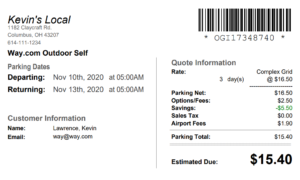There may be instances where, for one reason or another, a reservation from a third party source is not in your netPark system. When these situations comes up it is best to reach out to the source and notify them – in many cases they can sync the details back over. However, this process often does not happen immediately. In such cases it is possible to create the reservation in the netPark system using the details the customer’s voucher has. This is a brief overview of this process, as it assumes that you have some knowledge of creating a reservation in the system.
Re-creating the reservation
To begin, start by navigating to the New Reservation screen (Reservations -> + New Reservation). Once you’re here, you’ll need the customer’s voucher to complete the remaining details:
- Select the correct third party source
- Enter the voucher’s ID (typically under the barcode/QR code or in the voucher’s details section)
- Select the appropriate dates (to match the voucher)
- Select the appropriate quote (to match the charges on the voucher)
- Fill in all customer details that are applicable.
- NOTE: Not all sources provide an email. If this is required at your location, fill in with generic email.
- Hit “Book & Prepay”
- This will show the Prepay box. Here you can enter a “Cash” prepay amount and a coupon (which can be marked as tax-on-gross)
Once you finish the prepay section the reservation will be active in the system. From here you can attach it to a ticket like you normally would.
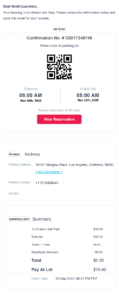
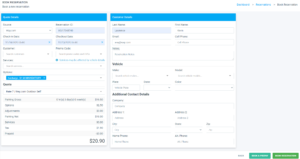
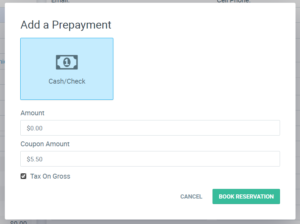
Note for on-the-fly Rates
There is not currently a way to set a custom rate in the way that third parties normally provide it. If you have a reservation that would have this custom daily rate, for the time being it may be best to pick a quote that is closest to what they paid and then to adjust it via coupons or an AR payment at exit. An AR payment to a “write-off” or “third-party-adjustment” company is an easy way to get the exact numbers needed to close out the ticket (instead of playing with coupons).