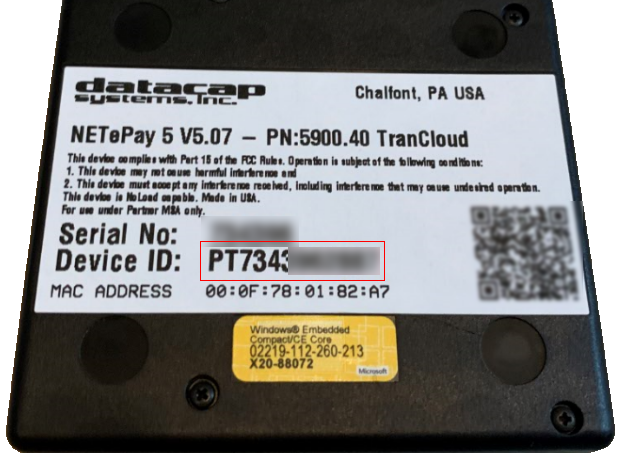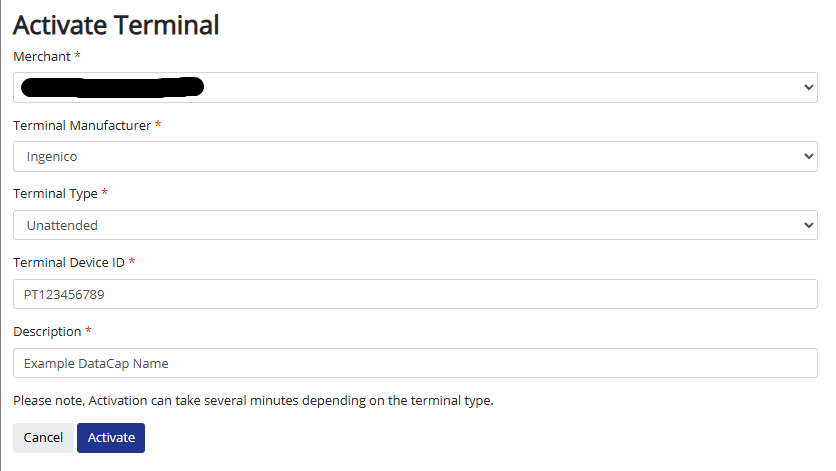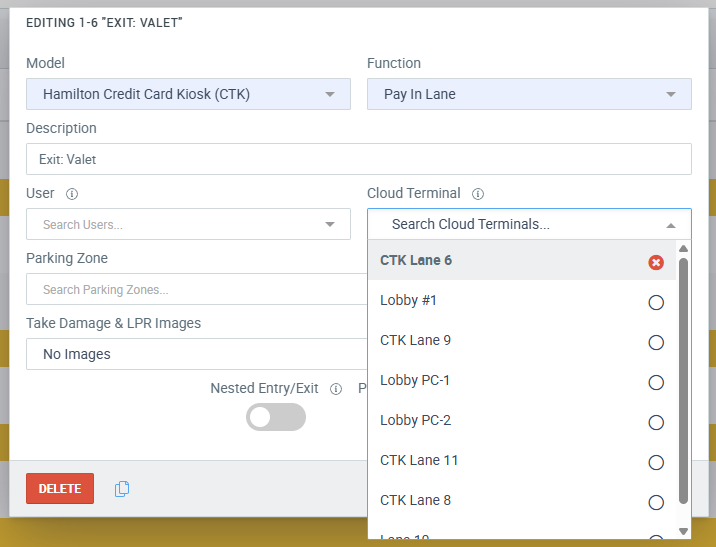Troubleshooting
Datacap TranCloud LED Indicators
The Datacap TranCloud unit has a helpful power indicator in the bottom left corner that illuminates to display various status codes.
Remains On:
This means that your Datacap TranCloud unit successfully phoned home and is connected.
Blinks Once Per Second:
This means that the last attempt to phone home failed. If your unit is connected to the network and your unit still can’t phone home. Please verify that your internet connection is working.
If you have confirmed the internet connection is good, please contact netPark Support.
Blinks Four Times Per Second:
This means that there is not an application loaded to the device. Please unplug the device from power for 30 seconds and plug it back in.
If the issue persists, please contact netPark Support
Won't Light Up:
This means that your unit is not connected to power.
If your unit is connected to power, you have confirmed the power supply is working and the LED indicator on your unit still won’t light up, contact netPark Support for more information.
Deactivating and Reactivating DataCaps
It’s possible that a DataCap TranCloud may get into a bad state or need to redownload it’s configuration files from DataCap directly. In this case, it is recommended to Deactivate and Reactivate the device within the netPark Pay Merchant Portal.
Note: These steps must be performed by an Administrator account, as only they have access to the panel to Activate hardware.
How to Deactivate and Reactivate a TranCloud device
The first step is to check the back of your TranCloud device and make a note of the Device ID printed on the back. It will begin with the letters “PT”.
Once you have the Device ID, proceed with the following steps:
- In the top right hand corner of netPark, click on netPark Pay Merchant Portal
- On the left side of the screen, click on Terminals > View Terminals
- On the Terminals page, find the Device ID under the Serial Number/Device ID column and click on Terminal ID (Displayed in blue) on the left side of the page.
- Once inside of the Terminal, click on Edit and then click the red Remove button to remove the reader from your account.
- Please note: Once you remove the reader, it will no longer function until reactivated on the account and this step cannot be reversed.
- Once the device is removed, make sure you are back on the Terminals page and click Activate New Terminal in the top left.
- Once on the Activate Terminal page, you will see a number of items listed. Please make sure to set the following:
- Merchant: Normally this can just be left to the default but if your facility has multiple MIDs (One for Retail and one for eCommerce for example) you’ll want to make sure you are on your Retail account.
- Terminal Manufacturer: Ingenico
- Terminal Type: Unattended
- Terminal Device ID: Put the Device ID noted earlier in this walk through here.
- Description: This is a common name for the device so you can assign it in a later step. Generally, it’s best practice to name the device after the lane it will be assigned to. IE: Lane 1 or Lane 2 – West Exit
- Once you have filled all of the above in, click on Activate and a spinning circle will appear. As long as you don’t see a red error message appear in the top right corner, the device will take approx. 1-2 minutes to activate. Once it completes, you’ll be taken back to the Terminals screen and the device will show within the list like in Step 3.
- Note: If a red error message does appear, verify all of the information you entered was accurate and attempt a second time. If an error still occurs, contact netPark Support immediately for further assistance.
- The last step is to assign the TranCloud device back to the self-park equipment it resides within by going to Self Park > Click on the Gear Icon next to the lane you want to assign the TranCloud device to > Click into the Cloud Terminal dropdown and find the Description name you entered in Step 6.
- Once assigned, the terminal will take about 30 seconds to sync up to the device and then you should be good to verify connectivity is working.
If you are still encountering issues after the steps above, please verify connectivity is working properly using the Datacap TranCloud LED Indicators section at the top of this page for further troubleshooting.
If you need additional assistance, please reach out to netPark Support.