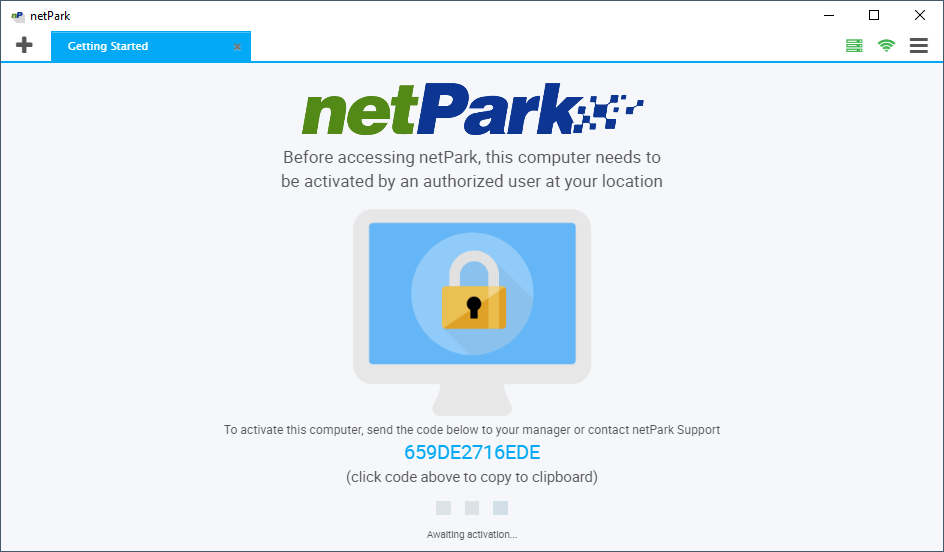Desktop Application Configuration
This article is a summary of the configuration screen of the desktop application How to access the configuration screen: 1. Click the 3 horizontal bars in the top right (aka hamburger menu) 2. Click configuration Note: if you already set a pin type it in, otherwise it will take you to the General Settings page General Settings This is for basic settings, you can set the zoom level, auto print, kiosk mode, and downloads location. Click here for more information. Location Settings This is for setting the default home screen, settings the entry and exit lanes, key tracking maintenance, and texting & locate log monitoring. Click here for more information Device Settings This is for configuring devices that connect to the application. Fee displays, Signature capture pads. Click here for more information. About This will tell you what version of the application you are running, when it was released, and