Swap HTK/CTK EMV Reader
This guide walks through the process of replacing an existing EMV or Card Swipe reader on an HTK/CTK with a new EMV reader.
If you need help, we’re only a call or email away!
This guide walks through the process of replacing an existing EMV or Card Swipe reader on an HTK/CTK with a new EMV reader.
This article details the expected testing process for self park devices to ensure everything runs optimally.
This is a guide on how to send logs from your devices. This will show you how to send logs from your HTK, CTK, and Uniterm devices. Uniterm – When you have issues with your payment system taking cards or frequent declines, you can send us logs for review. Then send an email to support@netpark.us 1. Open the netPark software 2. Click the menu button in the top right. It looks like 3 blue lines 3. Click send logs 4. Send an email to support@netpark.us to notify us of the issue in detail and notify us that you sent logs. HTK – Below are instructions on how to send logs from an HTK 1. Insert the for the device and turn it until the key is vertical. It should also make a small click sound. 2. Select Program mode on the screen. 3. Use
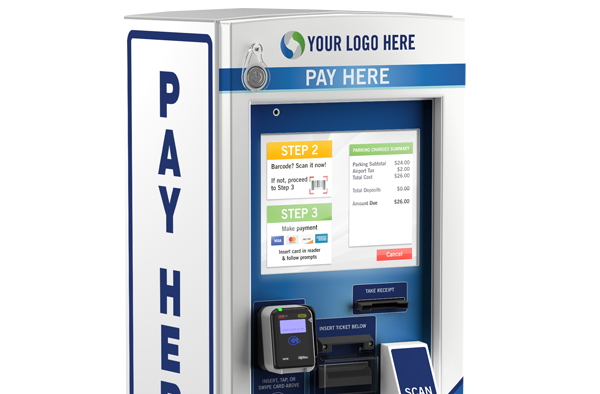
This guide is a detailed how-to on configuring a Hamilton HTK/CTK device to work in netPark.
Phone Hours
(833) 638-7275
Monday – Friday: 10AM to 6PM EST
Emergency Support – 24/7 for business critical functions
Contact Us
Please use this form to contact us with any non-emergency comments, problems or inquiries. Be sure to provide details. If this is an emergency or requires immediate assistance, please call netPark Emergency Support.