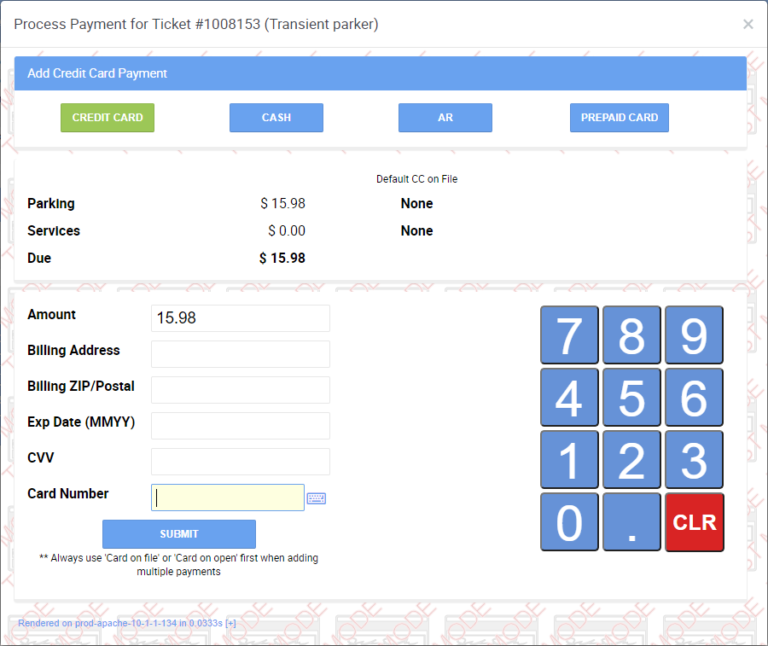What is the Close Ticket Screen
- The close ticket screen is where users can go to add or edit information; or close a ticket.
- Users can add or edit a customer, resrvation, validation, discount, coupon, different options, & the tip.
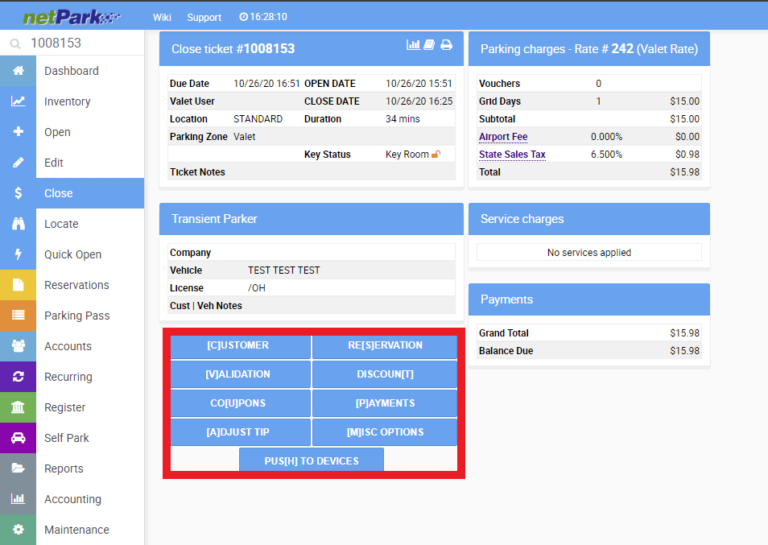
Closing a Ticket
- From the dashboard, users will need to type in the ticket number and click the Close button.
- Within this screen users will see all the ticket information. Depending on the permissions of the user, there will be different blue buttons that are titled correspond to what each button does. For more information go to:
- To take a payment, click on the blue Payment button. This will bring up a pop-up that will give users different options for payment.
- For Credit Card:
- If you have nP pay and you are taking payment with CC, you will have to select the terminal. Click into the Card Number Field & Swipe.
If you do not have nP pay and you are taking payment with CC you will just click into the Card Number and swipe the CC.
- If you have nP pay and you are taking payment with CC, you will have to select the terminal. Click into the Card Number Field & Swipe.
For Cash:
Select the Cash option and type in the amount the customer is giving you then hit SubmitFor AR:
Select the AR option and type in the AR code of the company that you want to associate the payment to and cllick the AR option that pops up. Then click Submit.For Pre-paid Cards:
Select the Prepaid Card option and type in the number of days that are being removed and the customers pre-paid card number and click Submit