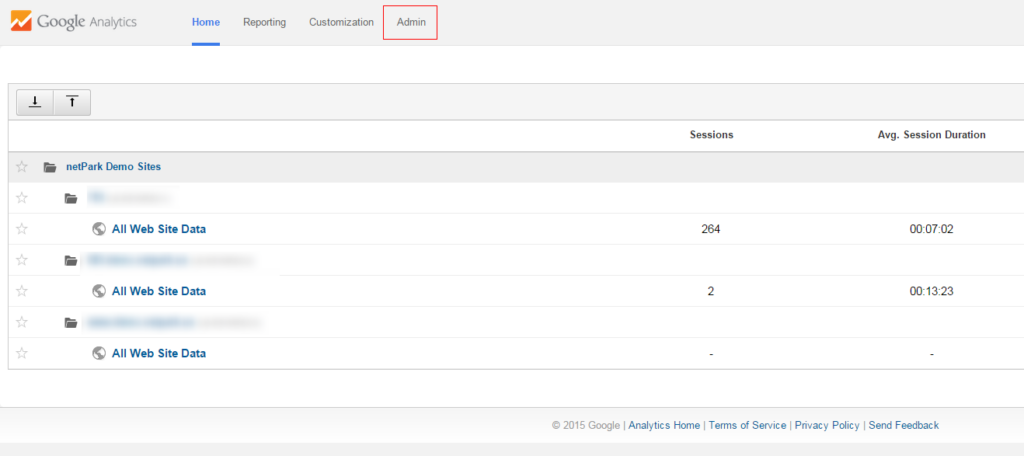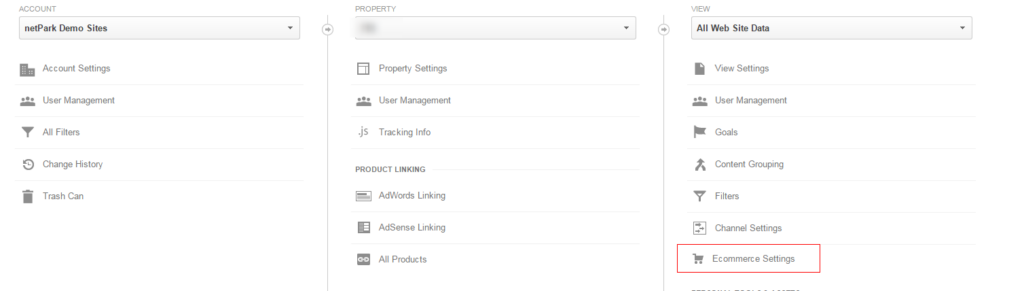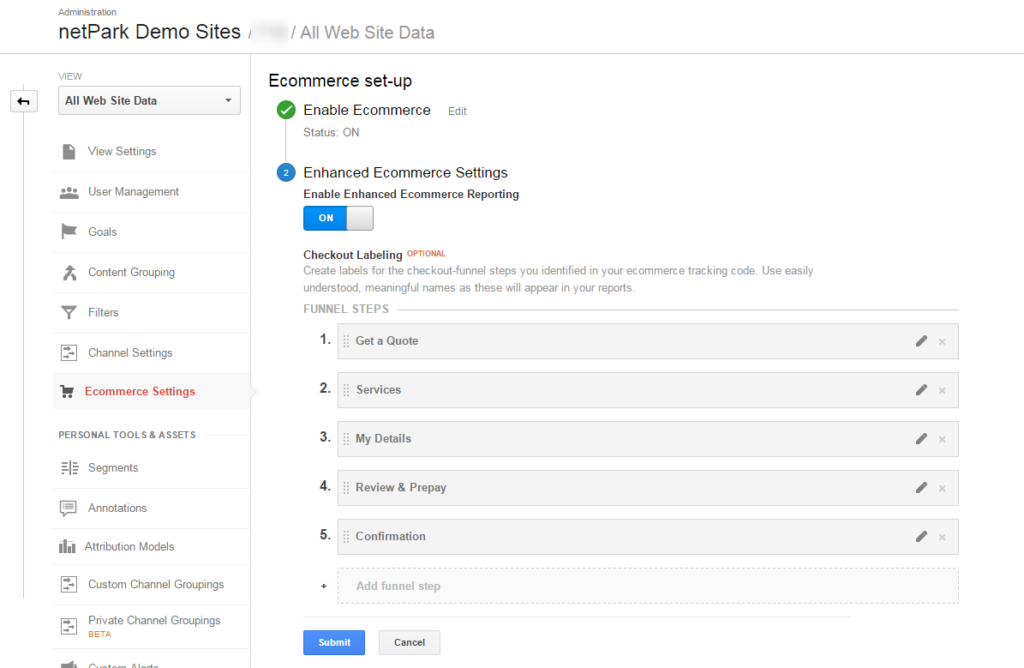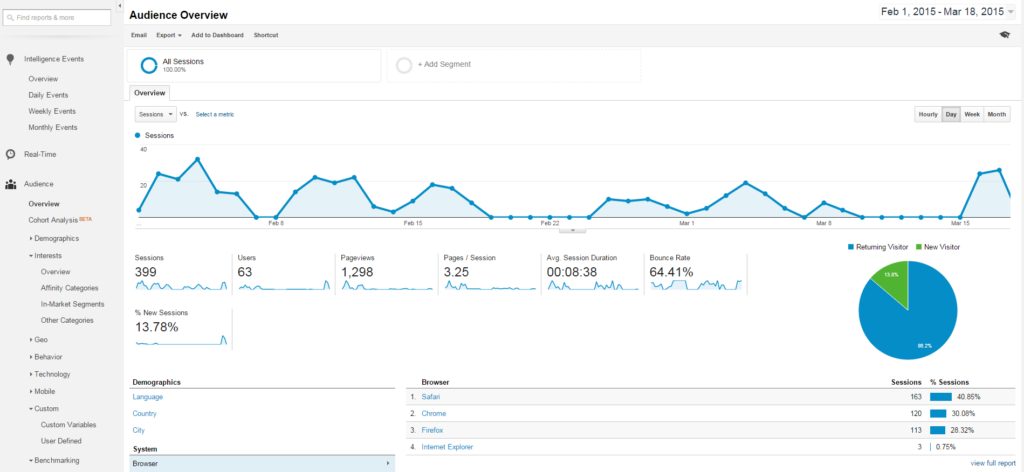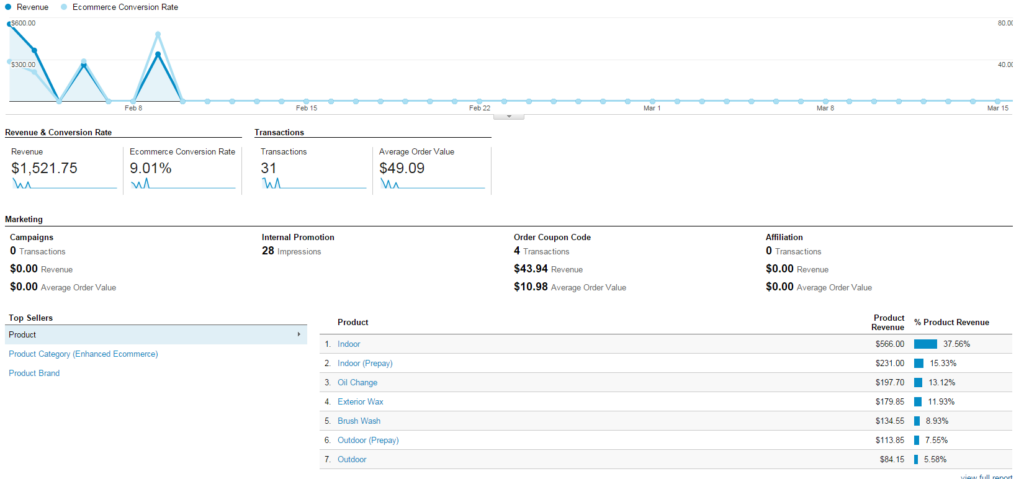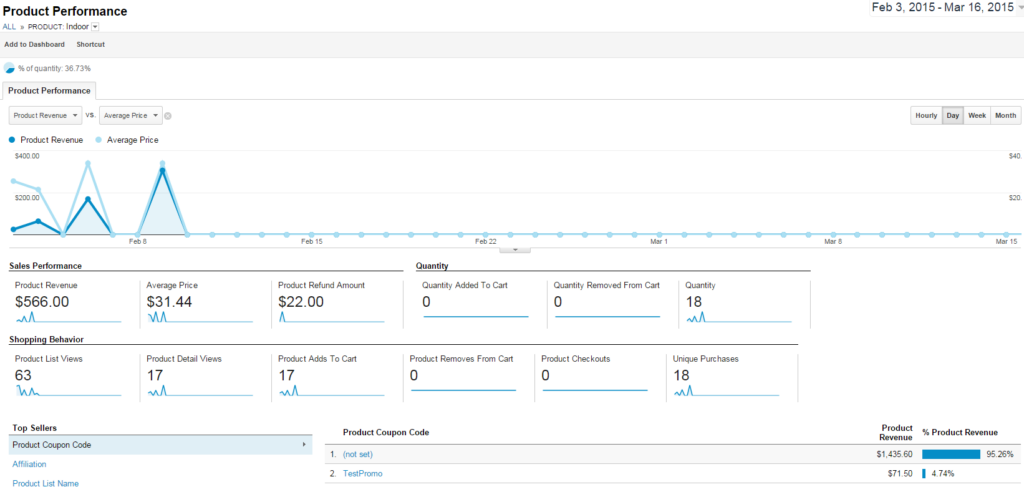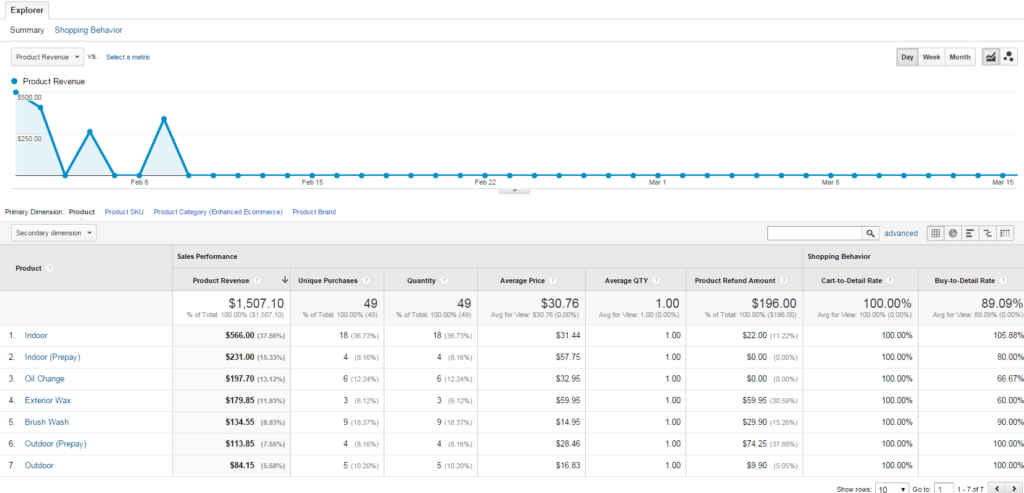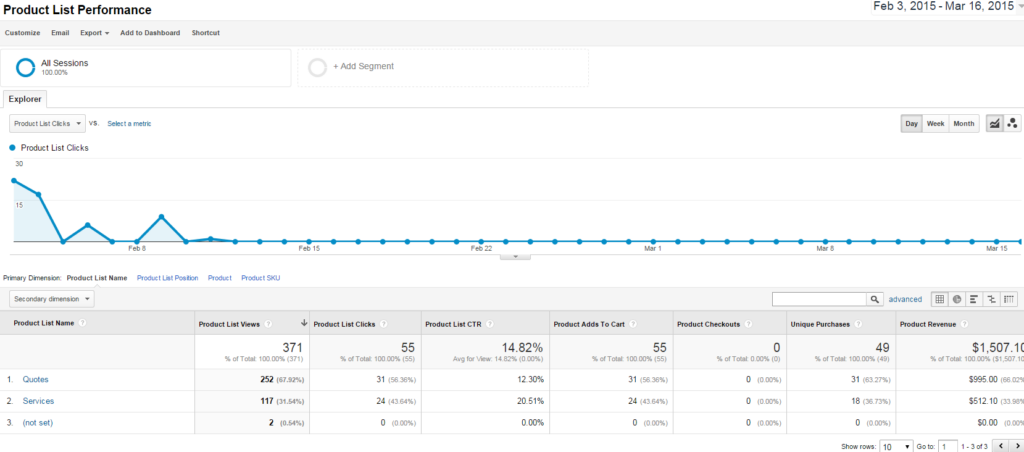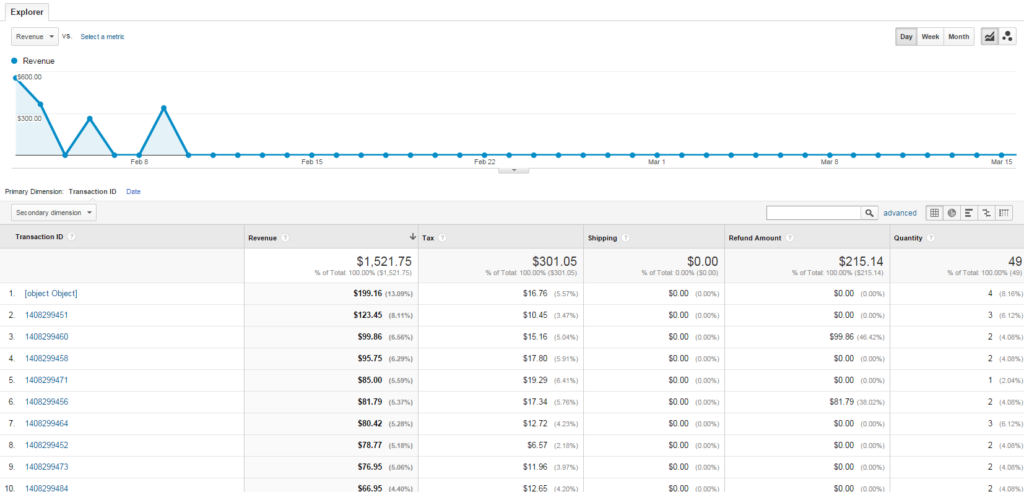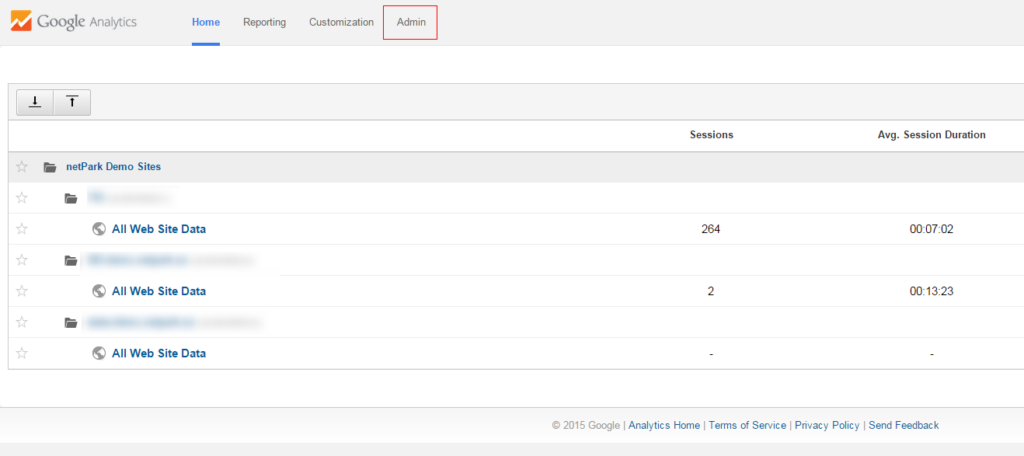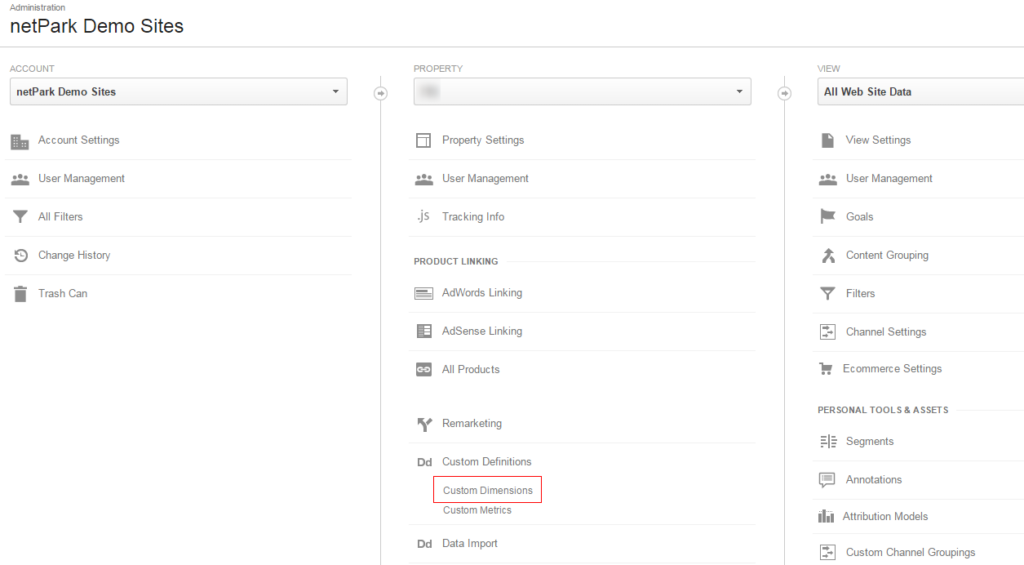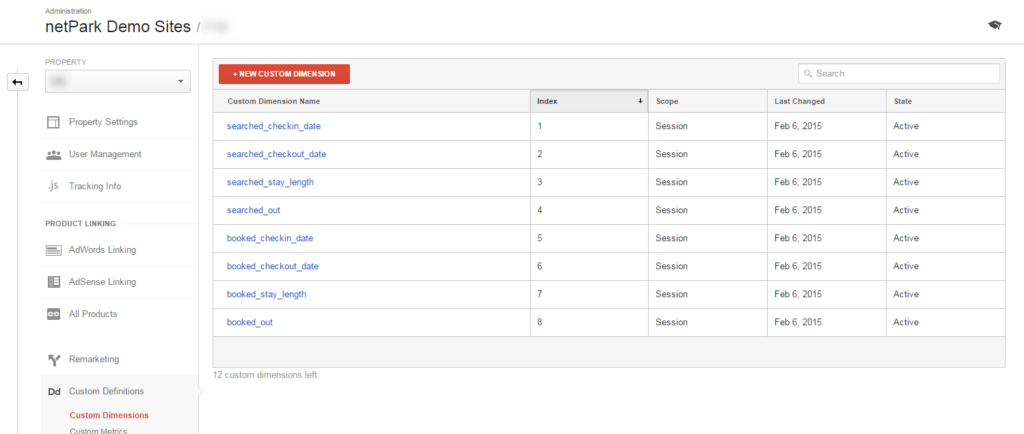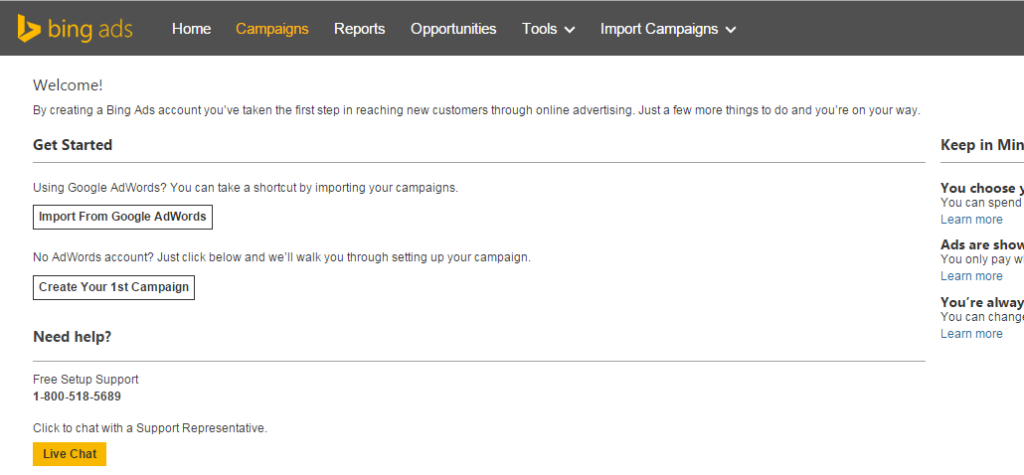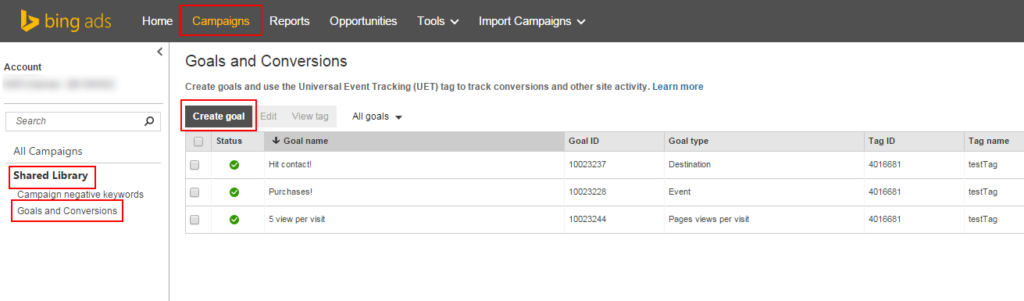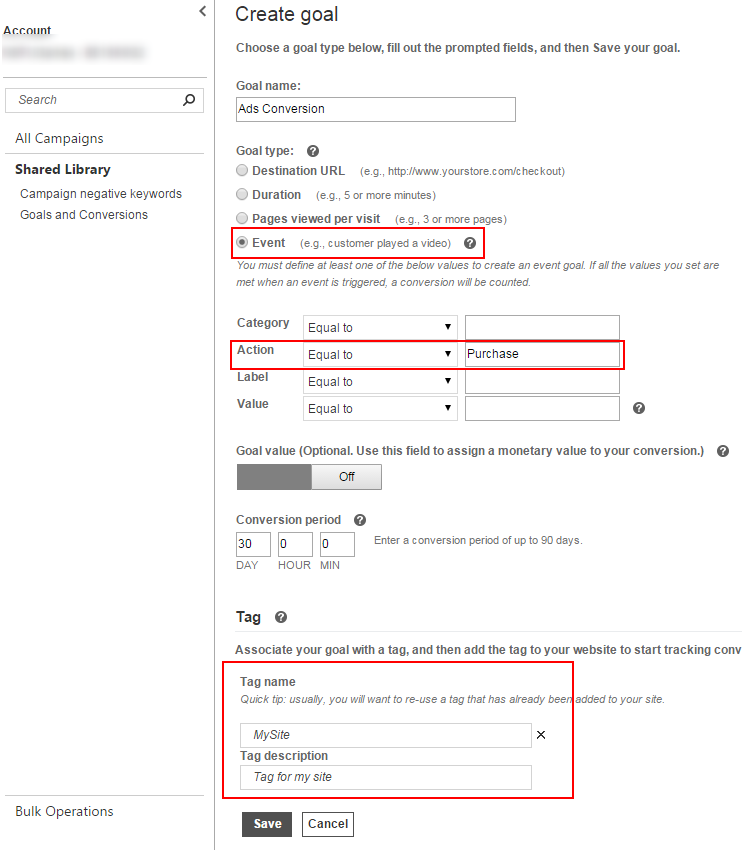netPark offers deep integration with Google Analytics and Bing Universal Event Tracker. In addition to the general Analytics you can get when you include Google Analytics or Bing Universal Event Tracker you can also get the following details:
- Shortcodes for clicks and impressions throughout your site
- Promo impressions and click-throughs
- Google Conversion Code and UET conversion integration
- Google Analytics Enhanced E-Commerce:
- Tracking of quoted dates
- Impressions of each quote and the amounts
- Impressions of each service and the amounts
- Quote/Service Clicks (selections) and Checkouts (purchases)
- Unique Purchases
- Product Revenue
- Product Refunds (canceled reservations)
- Breakdown on a per-reservation basis of costs and purchases
Google Analytics
Setup
You’ll need to have already signed up for Google Analytics. Here is a quick walk-through for setting up Google Analytics.
When you are done with the setup you should have a code that looks like this:
<script>(function(i,s,o,g,r,a,m){i['GoogleAnalyticsObject']=r;i[r]=i[r]||function(){
(i[r].q=i[r].q||[]).push(arguments)},i[r].l=1*new Date();a=s.createElement(o),
m=s.getElementsByTagName(o)[0];a.async=1;a.src=g;m.parentNode.insertBefore(a,m)
})(window,document,'script','//www.google-analytics.com/analytics.js','ga');
ga('create', 'UA-59164532-3', 'auto');
ga('send', 'pageview');</script>
If you are a web developer designing a theme for a client, this code needs to go in the header of your website before the ending </head> tag
If you are having your website developed by netPark, we need the “UA” code in the ga(‘create’, UA-59164532-3, ‘auto’); line
Enable Enhanced eCommerce
In addition to providing us the UA code or building it into your theme you also need to enable Enhanced Ecommerce for the reservation analytics to work:
Understanding Analytics
This section references the Enhanced Ecommerce aspect of Google Analytics and the data that netPark reports. netPark reports on the entirety of a reservation transaction as it occurs in the modules. We include these details:
- Dates Quoted
- Dates Booked
- Quote / Service Impressions
- Quote / Service Clicks (added to cart)
- Quote / Service Purchases (checkout)
- Reservations booked and breakdown
- Product refunds
- Promotion impressions and click-throughs (purchases associated with a promo)
eCommerce
Google’s Ecommerce analytics allows a detailed breakdown of the transaction process on your site, including:
- Product views and click-throughs
- Abandonment during the checkout process
- Detailed breakdown of each transaction
- Refunds
- Promo views, click-throughs
- Conversion tracking
Navigation overview of Ecommerce:
- Overview – The overview page gives you a quick summary of each product and revenue brought in
- Product List Performance – Lists Quotes/Service categories and how much each has brought in
- Product Performance – Lists each product for each category and how manage impressions/click-throughs it has and how much revenue it has brought in
- Sales Performance – Lists all reservations for the given time period and their revenue, clicking on one breaks down what was purchases
- Shopping Behavior – Breaks down each individual session on your site and whether they viewed products or purchased anything (overview of all sessions)
- Checkout Behavior – Breaks down each individual session that started the reservation checkout process
Products are the different type of parking your location provides – these are based on the quote name that appears on your website
Product Lists are the two categories – Quotes and Services
Custom Dimensions
The modules also provide for a set of custom dimensions that can be used for additional data organization and searches:
- Quoted Start Date
- Quoted End Date
- Quoted Days difference
- Quoted Days out from current date
- Booked Start Date
- Booked End Date
- Booked Days difference
- Booked Days out from the current date
To setup custom dimensions follow the steps below. The names for each dimension can be whatever you want – the important part to netPark is the index number that’s generated and that each dimension has a scope of session.
Once you have all of your index numbers, please provide them to netPark so we can set them up on your site. Refer to the guides above on how to use custom dimensions for searches and reports.
Bing Universal Event Tracker
Bing UET is generally only going to be used if you run an Ad campaign through Bing Ads. If you do not use Bing Ads, this is unnecessary as Google Analytics provides more in-depth details without needing an Ads campaign running. Google Analytics and Bing UET can both be run on the same website.
Setup
Follow this guide to get your Bing Ads UET account setup.
Once your account is setup you will need to create a goal in order to get a tracking code or number that’s usable on the website:
Once you have created your goal, you can select it on the Goal page (see Step 2 for example) and choose “View Tag”. It will present you with a code and a tag number:
Tag ID
4016511
If you are a web developer designing a theme for a client, this code needs to go in the header of your website before the ending </body> tag
If you are having your website developed by netPark, we need the “Tag ID” code
WordPress Shortcodes
Once the website modules are enabled on your site, several WordPress shortcodes become available for us in your content:
[impression id=”Category” name=”Label” inline=”false”]
This can be used to generate an impression (specific images were viewed, links were clicked, etc). id/name correspond with Category and Label in Google Analytics and UET
[click name=”Label” inline=”false”]
This can be used to register a click
[promo id=”Category” name=”Label” creative=”” position=”1″ is_click=”false” inline=”false”]
This can be used to register a promo impression or promo click based on if is_click is true or false.
creative is a reference to a promo image (i.e. test.png)
position is a reference to the image’s position on the page (i.e. this is the second image out of 3 on the page)
—
inline in all 3 shortcodes only returns the JavaScript code for the shortcode, it does not automatically invoke it. This allows you to associate the shortcode with an onclick or onhover event:
<a href="#" onclick="[click name='MyLink' inline="true"]">Click to Test</a>
produces:
<a href="#" onclick"Analytics.click ('MyLink');">Click to Test</a>