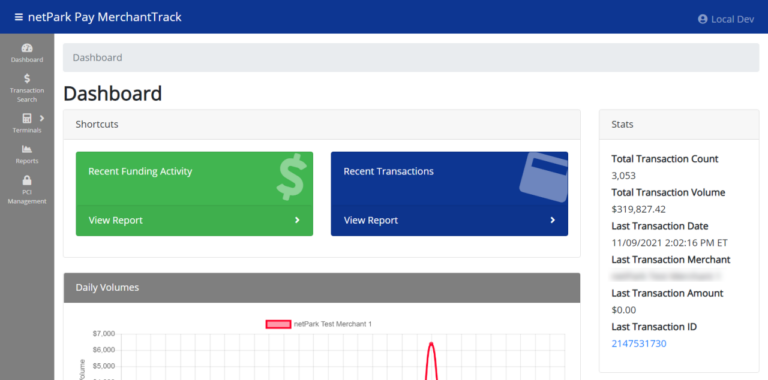
The netPark Pay Merchant Portal serves as an extension to the netPark system that can be used to further research credit card transactions, funding and reconciliation. The Merchant Portal provides additional reporting and search capabilities that are not available in netPark, as well as the ability to Activate EMV terminals.
Accessing the Portal
Once your location has been configured with netPark Pay, a new link, “netPark Pay Merchant Portal”, will appear in the top-right of your window next to the Logged In user dropdown. Upon clicking this link you will be redirected to the Portal and automatically logged in.
Logging out of the Portal
To logout of the portal, click your name in the top-right and select “Log Out”. This will redirect you back to netPark.
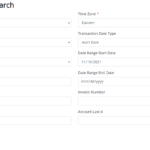
Transaction Search
One of the most useful aspects of the Portal is the ability to do an in-depth search for transactions across the entire history of the account. Searches can be performed by a date range, charge type (Credit Card/ACH), amount, account last 4, transaction ID, etc.
Once a transaction has been found, it can be viewed to see additional details related to the transaction. This includes details about the Processors response, error messages, authorized & charged amounts, etc.
Terminals
The Terminals section manages the EMV “Cloud Terminals” that are available in the system. From here terminals can be viewed, added or removed. To understand Terminals better, review our netPark Pay EMV Readers article. This article also discusses how to add/remove readers.
Reporting
- Funding Summary Report – Shows the funding information in summary per funding batch and provides links to the Funding Detail Report that shows the contents of the funding batch selected
- Transaction Summary Report – Shows total transaction count and volume per day for each payment method
- Funding by Transaction Report – Shows the transactions that have been funded in the specified date range
- Funding by Line Item Report – Shows the transaction Line Items that have been funded in the specified date range
- Chargeback Summary Report – Shows the count and volume of chargebacks for the given date range
- Chargeback Report – Shows the details of chargebacks for the specified date range
- Chargeback Action Report – Shows the details of chargeback actions for the specified date range
- Transactions Report – Shows all transaction (successful and failed) that occurred during the specified date range
- Merchant Statement – Provides summaries by day and payment method of transactions processed during the month selected plus deposit summaries and listings of the fees, chargebacks, and ACH returns in the deposits during the month selected.
- Merchant Deposit Statement – Provides deposit summaries and listings of the fees, chargebacks, and ACH returns in the deposits during the month selected.
- ACH Returns Summary Report – Shows the count and volume of ACH Returns for the given date range
- ACH Returns Report – Shows the details of ACH Returns for the specified date range
