Refunding or crediting a recurring account in netPark is pretty straight-forward, but does have some basic limitations. Unless you’ve filled out the Refund Exception Agreement for netPark Pay it isn’t possible to refund back to a new card or to refund more than you collected as part of a transaction. This is a basic protection to prevent refund fraud. This means that by default it’s only possible to refund payments that have been already been collected and only to refund up to the amount that was collected.
When dealing with Recurring Customers the system typically creates an invoice prior to billing and then collects a payment for this invoice. To refund these payments you’ll need to credit the original invoice or remove the payment from the invoice and then refund the newly created Account Credit (See “Account Credits” below). This guide walks through how to perform credits for an invoice.
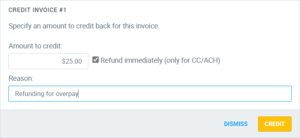
Crediting an Invoice
- Go to Recurring -> Invoices
- Find and open the invoice you want to credit
- Click the “Credit” button in the top-left
- This will display the credit box with the amount still available to credit pre-filled
- Adjust this amount as needed
- If you wish to automatically refund any existing credit card or ACH payments covered by this refund, select the checkbox
- Provide a reason for the credit, then hit “Credit”
- The invoice should be credited and should update to reflect the new available amount as well as the total amount refunded
- Any payments refunded will show the amount refunded next to them
If you opt-out of the auto-refund, an Account Credit will be created for existing payments. This account credit can be applied to future invoices OR refunded separately.
Account Credits
An account credit is a credit that is created for an account when:
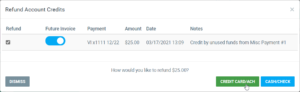
- A payment is collected for an account but not associated with an invoice
- A payment on an invoice is removed from the invoice
- An invoice is credited but not automatically refunded
- A credit memo (negative invoice) is created
These credits are typically configured to be automatically applied to future invoices that are generated. However it may be necessary to refund these.
To refund:
- Go to Recurring
- Find the account with credits
- Click the 3 dot menu next to the account
- Click “Refund Account Credits”
- Select the Account Credits you wish to refund
- Click “Credit Card/ACH” or “Cash/Check”
- If Credit Card, use the Original Payments option to refund. If the netPark Pay Exception Refund Agreement has been signed it’ll be possible to refund back to an on-file card
- If Cash/Check, either refund or fill in the Check number (for reference)
If the account credit is based off of a credit memo it can only be refunded by cash or check if the netPark Pay Exception Refund Agreement has not been filled out. This is because there is no originating transaction to refund. It’s also possible to apply these account credits to future invoices (thus reducing the amount needed to pay by Card or ACH).
