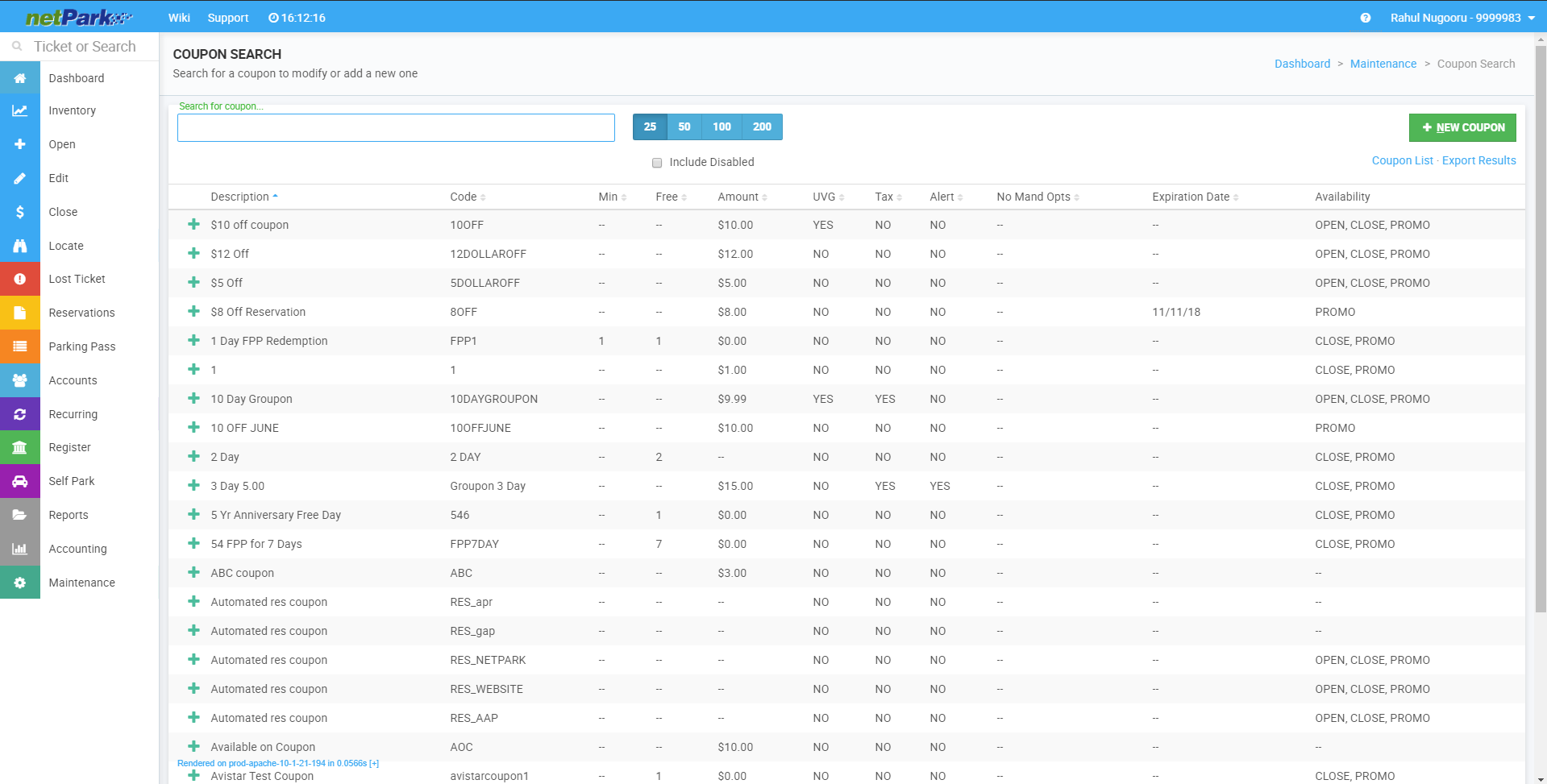Creating FPP Coupons
This article explains the steps to create Frequent Parker Program Coupons To learn more about other Coupons click here How to add FPP coupons to netPark: 1. Click Maintenance 2. Click Coupons 3. Click new Coupon 4. name and label the Coupon appropriately and put in how many FPP it takes to redeem it Code – The code used for the coupon within netPark; In this example it is called “FPP 1 Day” Description – Description for the coupon Redemption Amount – A flat amount taken off using FPP; In this example, the total is left at “$0” Free Days – Total number of free days taken off using FPP; In this example, the total is “1” Minimum Days – Using this field, locations can limit if FPP Points can be redeemed using this coupon unless they have stayed for a certainnumber of days FPP to Redeem – This is the total number of FPP