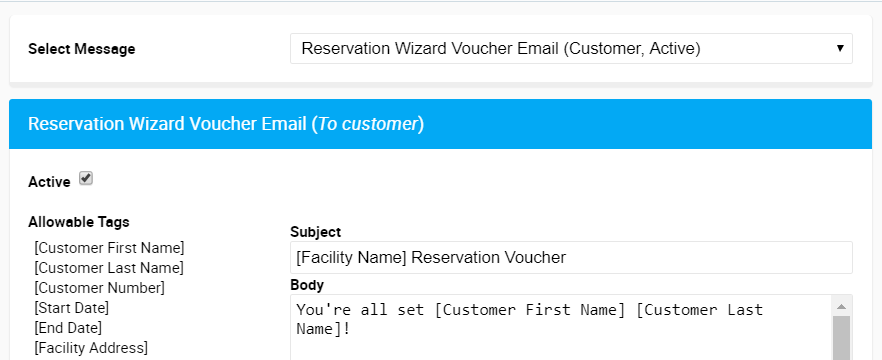This article will show you how to create a survey for your customers Associating Survey to Email Message From the Dashboard users will need to go to Maintenance and click on the Email Messages button. This will take users to the Email Messages Maintenance screen. Within this screen, users will need to find the email that they want to associate the survey to. Click on the Select Message and find an email that has (Customer, Active). After clicking on the desired email, users will need to fill in the survey tag that was created when they survey was created. This tag is found in the Surveys section. Users will need to put the tag in as follows: [survey tagname] After putting in the survey tag, users will need to click the blue SAVE CHANGES button.