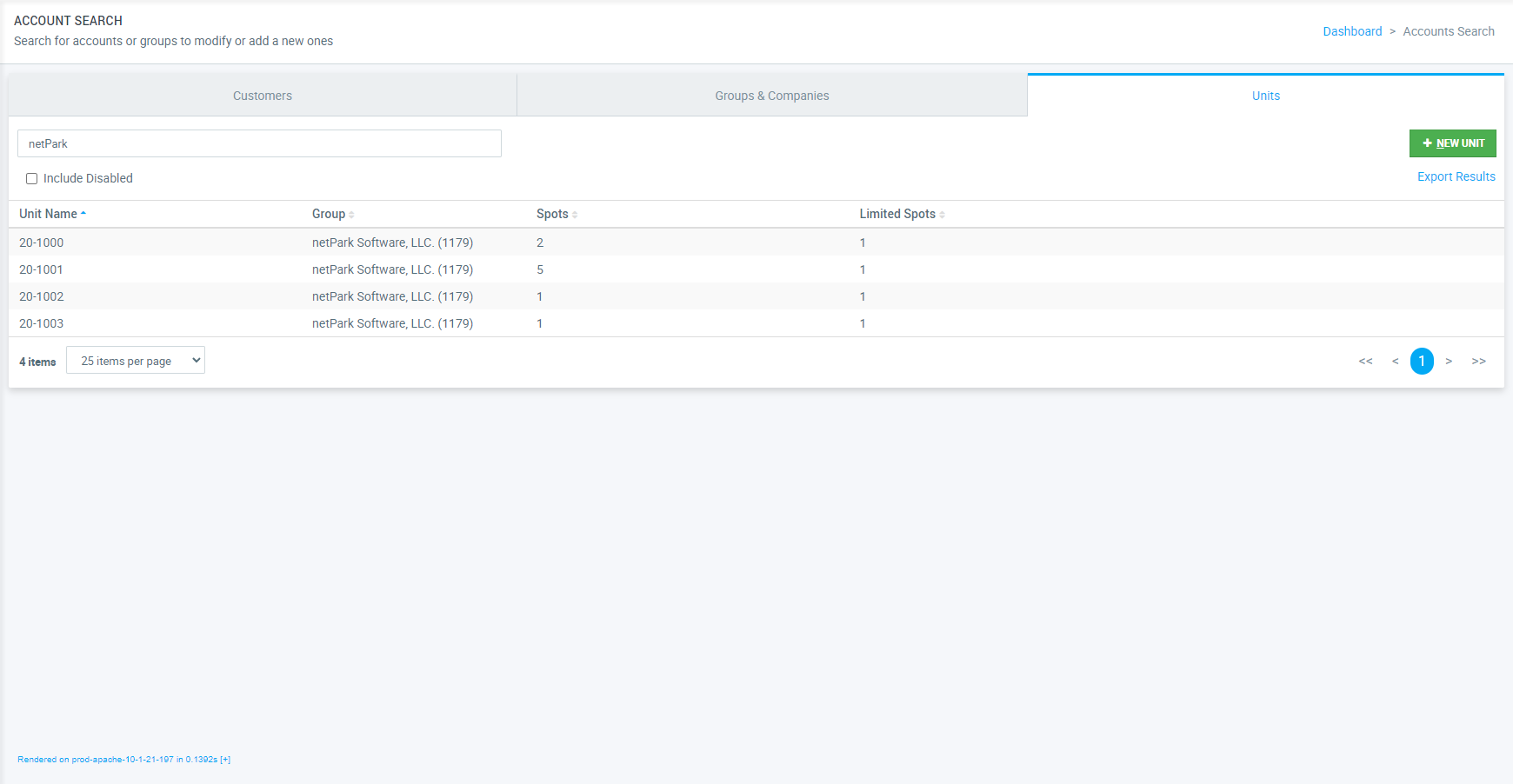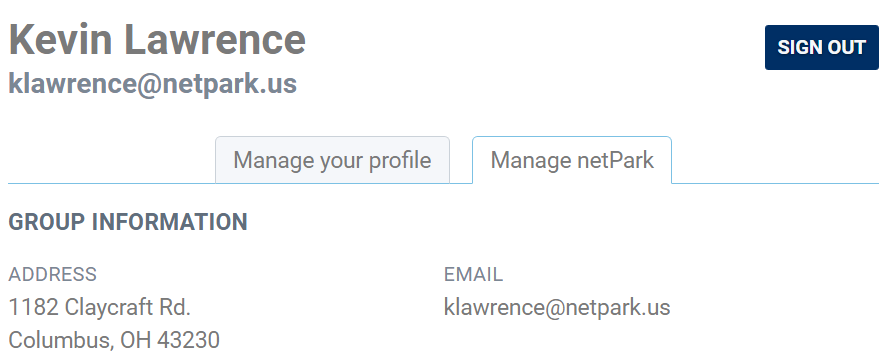How to Configure & Use the eSignature Module
The eSignature Module is an optional enhancement to the Recurring Customer Module, designed to streamline recurring contract management. With this feature, clients can generate contracts for recurring services and provide them to their customers for digital signatures directly through Customer Loyalty Module on the client’s website. All signed contracts are securely stored within netPark, allowing for easy retrieval at any time for record-keeping purposes. The system also tracks contract versions, storing them based on the last edit date. Additionally, customers can be automatically notified when a new version of the contract is created, helping to ensure they stay in compliance with the latest contract versions. eSignature Maintenance Page – Layout & Explanation eSignature Maintenance Page The eSignature Maintenance Page uses our traditional Data Table format and has 4 specific features that are unique to this page: Email Missing Recurring Customers – This options allows