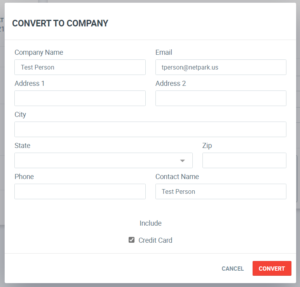Every-so-often it may be necessary to create a Group for an existing recurring account in the system. Typically this comes about because the existing account has another vehicle they want to park (and you charge by the vehicle) or they want to pay for another customer’s account. This guide walks through converting an account to a group then setting up additional accounts.
Creating a Group
The first step in the process is to create a new group from an existing account. To do so:
- Go to Accounts
- Find the account you wish to convert and click into it
- Go to the “Group and Payment Methods” tab
- Next to the “Company / Group” field, click the “building” icon
- This will display “Convert to Company” pop-up
- From here you can adjust the Group/Company’s info
- Click “Convert” to create the group
Upon clicking “Convert”, the group will be automatically created and the customer will be linked to the group as well as made the “Admin” for it, which will allow them to adjust the details as well as view any other accounts, invoices and payment methods that are linked to it.
Setting up Recurring
Once the group is created, the next step is to configure recurring. When the page refreshes you’ll be viewing the original customer’s account. Make the following change:
- Go to the Customer’s “Recurring” tab
- Modify their current recurring record
- Set the “Payment Method” to “Group/Company”
- Save
This will make it so the current customer will be paid for by the newly created group.
Updating the Group’s Recurring
Next you have to setup recurring for the group. The group does not need to have any charge, but it does need to be configured on the recurring system so it automatically pays for the invoices assigned to it by the customers that are linked to it.
- Click on the “Accounts” menu and go to the “Groups/Companies” search
- Find the newly created group (typically the name of the customer account), click to modify
- If necessary, adjust the group’s settings. Otherwise, go to the “Recurring” tab
- Click “Setup Recurring”
- Choose your location and set the Rate type to “No Fee” (we do not want to invoice this group separately)
- Set the start date; Set the Payment Method to the Card or ACH on-file (copied from the customer)
- Save the recurring and the group
Create Accounts
Lastly we can begin creating additional accounts linked to the group. Follow these guides:
Creating a Customer Account
Setting up Customer & Company/Group Billing