Prerequisite
Before you can began setting up customers and companies/groups for recurring, please review the Recurring Parking page to about the features & settings of the recurring system as well as the Configuring Recurring Rates guide to setup rates.
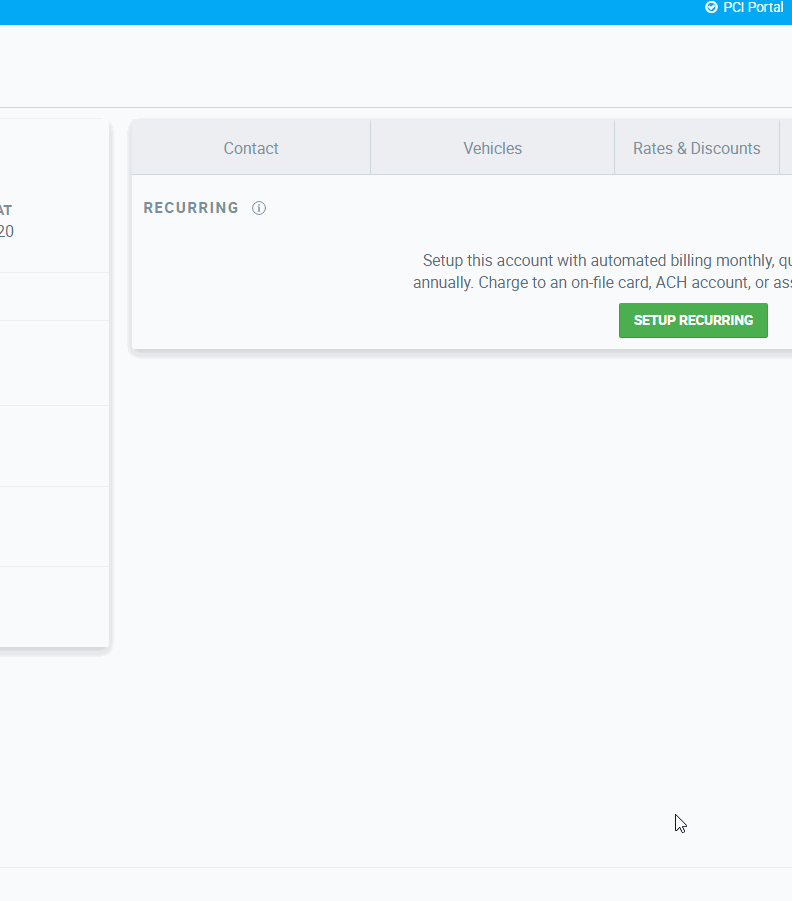
Setting up Recurring Billing
The process for setting up billing for a customer vs. a company/group is the same.
- Click on Accounts in the menu and select (or add) a Customer or Company/Group you wish to setup recurring for.
- Once the profile has loaded, click the “Recurring” tab to bring up the recurring section..
- In the Recurring tab, users will need to click the green SETUP RECURRING button. This will bring up a modal to continue the process in.
- In the modal, select the sub-location (if necessary) and the rate type (Group, Parking Zone or Custom).
- If applicable, set the date that Recurring should begin…
- Stop date is not necessary unless this is a fixed term account.
- Next, choose a payment type. You can add the payment method on-file through here as well.
- Cash / Check: Customer/Company/Group will be providing payment via direct cash or check payment. Please Note: The system will not mark invoices as paid automatically every month. It will be up to the location to manage these accounts manually.
- ACH: Receive an automated payment via a Checking/Savings account.
- Credit Card: Receive an automated payment via a Credit Card.
- Company/Group: Have invoices paid for by a parent company or group associated with this account. This is only available for Customer accounts.
- After filling in all information users will click the green ADD RECURRING button.
- Lastly, save the profile to make the changes permanent.
Modifying Recurring
An account whose recurring has not officially started (start date has not been reached) can be modified in any way at any time. Once recurring has started for an account, recurring can be modified to adjust the payment method, credential or misc. options, but the rate cannot be changed. To modify the rate, reset the recurring.
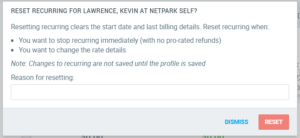
Resetting Recurring
Resetting recurring puts the account back into a non-recurring state. It does not remove any previous invoices or balances, but it will restart the billing cycle, essentially allowing you to setup the account with recurring from scratch. This should only be done when changing rates. To reset recurring, go to the “Recurring” tab in the account and click the dropdown next to the Recurring record you wish to change and select “Reset Recurring”. After providing a reason, the recurring modal will appear allowing you to configure recurring as needed. This change is not permanent until the account has been saved.
Cancelling / Stopping Recurring
To stop recurring, modify the Recurring record through the Account’s screen and set a Stop Date. When the stop date is reached, the recurring will be automatically disabled. If the system setting is configured for it, the account may be disabled as well or left active but with no parking discounts.
To skip the system setting and any pro-rates, it is possible to reset the recurring to immediately deactivate the recurring as well. In this case, reset recurring (per the instructions above), then save the recurring without a start date.
