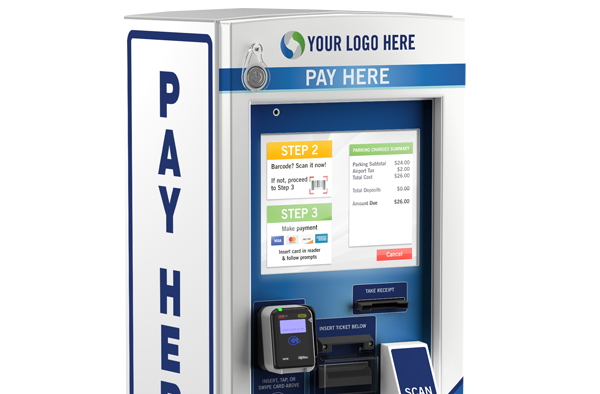Epson Fee Display
This article walks you through updating the fee display driver The current driver we have for the fee display will work with older and newer versions of this device. DM-D110 and DMD210. How to get and install the driver: 1. Open a web browser and go to https://epson.com/Support/Point-of-Sale/Display-Modules/Epson-DM-D110-Series/s/SPT_B133101#drivers 2. Scroll down and click “Drivers” 3. Now look for DM-D Virtual COM Port Driver v2.0 and click “Download” 4. Make sure you save this file to your compute 5. Next, reach out to your internal I.T. department or support@netPark.us so they can point the device to the driver