How to access the Audit Log
- From the Dashboard, users will click on the Accounting tab. This will take users to the Accounting Screen that contains many different reports
- Witihin the Accounting Screen, users will click on the Audit Log which will bring up a reports screen specific to the audit log.
- Users will be able to set their specific criteria defined to research a specific incident by selecting different Criteria.
- To select things out of order, hold down the ctrl button while selecting.
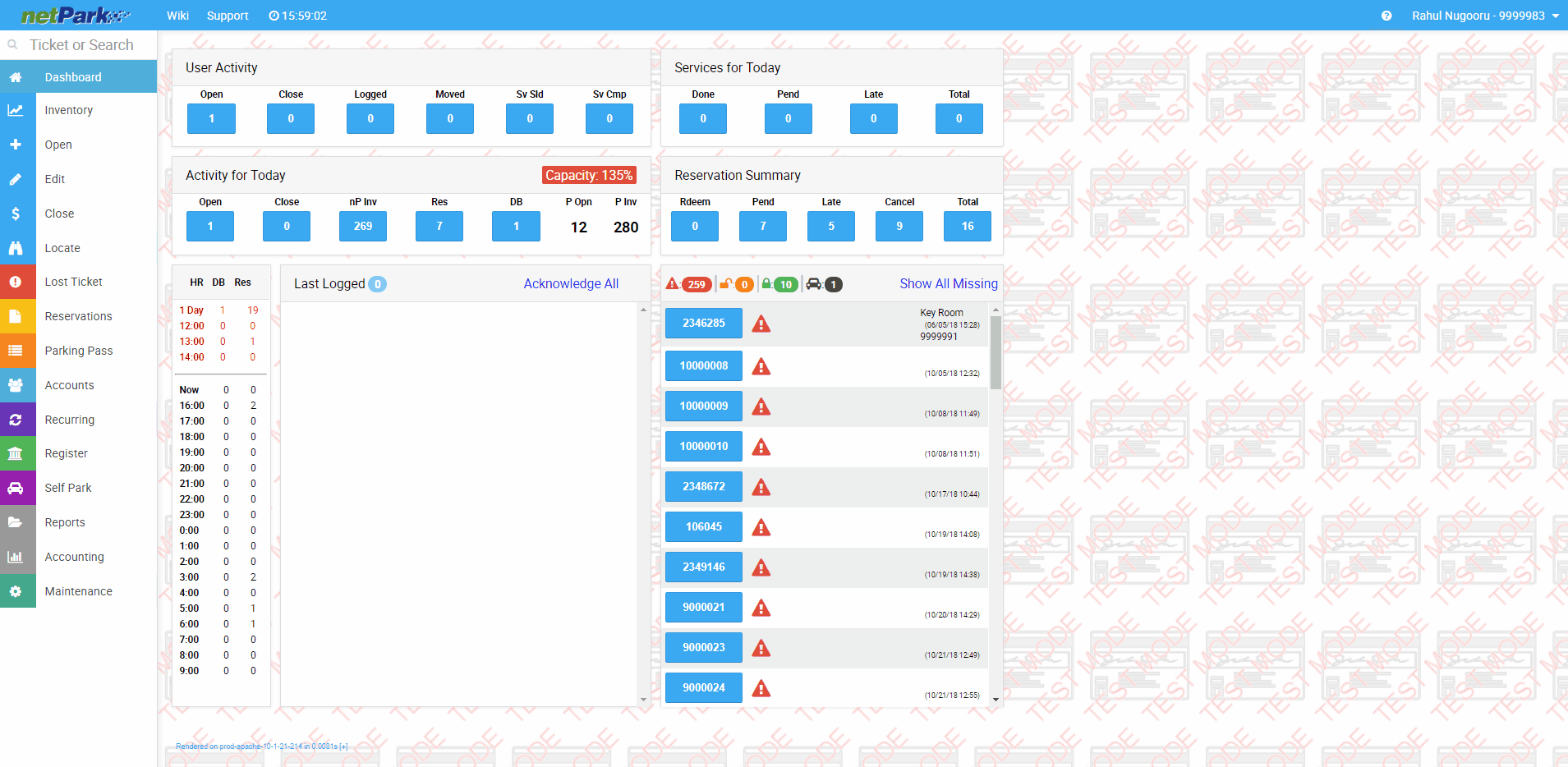
Audit Log Capabilities/Benefits
- The Audit Log allows users to track the changes that have been made in the system.
- Using the audit log is a good way for users to see what has happened to a ticket or reservation
- The Audit Log can be generated in a PDF or CSV (excel) document.
