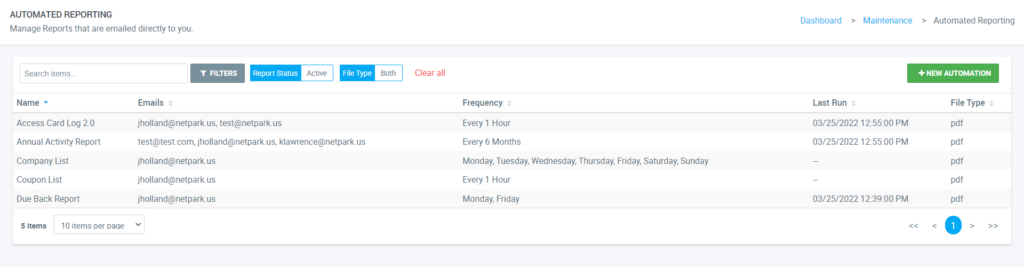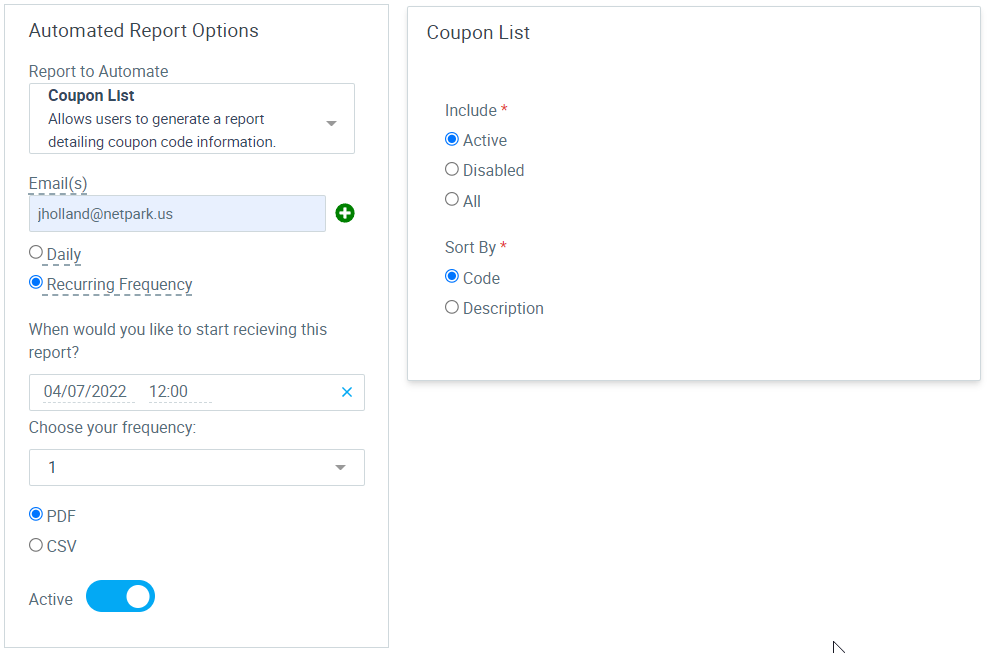This article will show you how to use the Automated Reporting screen to have reports emailed to you on a specific schedule.
How to create a new automation
- Go to the Automated Reporting tab under Maintenance and click the green button saying “NEW AUTOMATION”.
- Select the report you would like Automated (please note that not all reports are available to automate, only the reports that have been converted to the new UI will be available).
- Choose the parameters that you would like to have the report run.
- In the email(s) section, you can add emails that will receive the report you are automating. Only 1 email should be placed in an input box at a time. To add another email simply click the green plus button. If you need to remove an email hit the red minus button.
- Under the email(s) section you will need to select how often you would like to recieve your report.
- Choosing Daily – If you choose Daily, you will be able to select the specific days you want to recieve the report. Once you choose a day, You will be able to add the send time you want at that day. Example: if you want the report on Monday at 11:00 AM, you would select monday and choose the time 11:00 AM in the time selector. If you need the report sent multiple times in a day you can click the green plus button to add more times to that specific day. You can add up to 15 different times in the day
- Choosing Recurring Frequency – If you choose Recurring Frequency, you will first need to select the date and time that you would like to start recieving the report. This date can be anytime from the current day/time to later on in the future. Next you will need to select your frequency. You can have this report sent to you from every hour of the day to every 6 months from the date selected.
- Choose the type of report you would like to receive by choosing either PDF or CSV
- Hit the continue button and fix any errors you may have. If there aren’t any errors the report is set to be automated!
How to edit an existing automation
- Go to the Automated Reporting tab under Maintenance and click any existing automations.
- From here a familiar screen will appear that will allow you to edit the automation as needed. If you need to deactivate the automation just click the active switch and hit continue!