This article will show you how to add or remove reservations from tickets that are already in the system
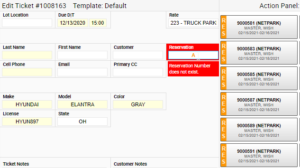
How to add a reservation from the Open and Edit screens:
1. Click open or type in the ticket number and press edit
2. In the reservation field type in a name or reservation number
3. Click the reservation you are wanting to add to the ticket
Note: It will auto populate any information it can from the reservation to the ticket
4. Fill in any missing information from the ticket 
5. Click Save
How to add a reservation to a ticket through ticket Close screen:
1. Type ticket number in the search box and press enter on your keyboard or find the ticket in the Inventory screen ![]()
2. Click the Reservations button
3. Type the reservation number in the new search box 
4. Click submit
How to remove a reservation from the ticket Close screen:
1. Type ticket number in the search box and press enter on your keyboard or find the ticket in the Inventory screen
2. Click the Reservation button in the ticket
3. Click the Clear button


How to remove a reservation from a closed ticket:
1. Open the ticket through Inventory or search the ticket number
2. Click the Void Ticket button
3. Here you can check the box’s to remove a Payment and/or Reservation
4. Fill out the reason for documenting purposes
5. Click the red Void button 
6. Click done
