This article explains how to setup Team Viewer so netPark support can remote into your machine.
If you have the desktop application
1. Open the netPark desktop application
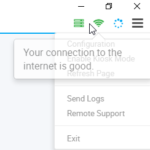
2. Click the Menu button (3 horizontal bars) in the top right
3. Click Remote Support
If you don’t have the desktop application
1. Open a web browser ex: Chrome, Edge, Firefox.
2. Navigate to https://www.netpark.us/support/ or click here support
3. If you have a Windows pc select the Windows logo. If you have an Apple pc, click the Apple logo.


4. A download will save to your pc. Run that download.
5. Open the file and allow the program to run.
6. Notify the Support team that you are ready for us to access your session.
