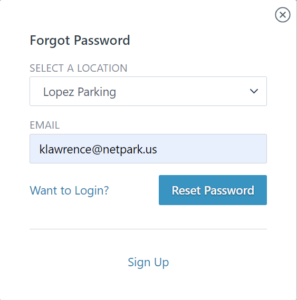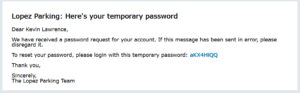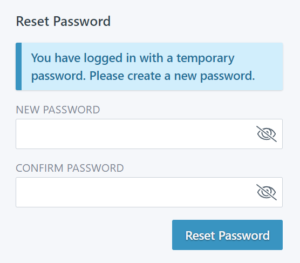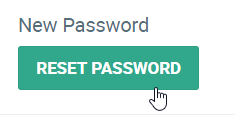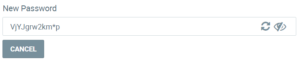netPark provides fully capable loyalty programs that are accessible via the Websites and Loyalty apps. Occasionally customers will forget the password they used to access these resources. When that happens we provide a “Forgot Password?” option that can be used to generate a new password. Customers who go through this process will receive an email with a temporary password that they can use to login to the website to update their password.
Manually Reset Password
Sometimes the customer is unable to perform the reset process. When these situations arise it is possible to manually reset their password via their account in netPark. To do so, find their account under Accounts -> Customers. Under the Contact tab, click “Reset Password”. This will show the password for you to copy and provide to the customer (make sure to save the profile to save this password). It’s possible to force the field to generate new passwords if they are too complex.
Once this password has been provided to the customer they can login via the website.
Troubleshooting Reset Requests
Customers may have problems doing the forgot password request. Often times customers can’t easily verify these themselves. This may require researching their account in netPark. To do so, search by their email OR their name (“last, first” works well) under the Accounts -> Customers tab. Remember that emails can be partial – you can search for the domain or a portion of the email.
- Verify the email is correct – The most common issue is that the email the customer is entering on the website OR the email on their profile is actually incorrect.
- Check for typos in entering the email on the website
- Check for typos in email on profile
- Verify the email they are entering is the same as what is on the profile
- Verify an account exists – The next most common case is that the customer actually doesn’t have an account. This may be due to them confusing a family member’s account or potentially a change in management at a company. In this case, direct the customer to register an account or create an account for them manually in the system.
- Email is associated only with a Group/Company – Emails associated with a Group/Company are only for reference purposes, they cannot be logged in with. The customer needs to have a Customer account created for them in the system. Once the account is created, you can associate it with the Group/Company and mark it as an Admin account to allow the Customer to manage it.
- Email is associated with multiple accounts – This can happen during automatic imports if the external system allow an email to be associated to multiple accounts. In netPark an email can only be used for login purposes if it is associated with just one account. In this situation, find all of the “extra” accounts and either update to the correct email, remove the email (if possible) or append something onto the email. Just remember that you can’t append the same value onto each email as the system will prevent saving the accounts due to duplicate emails.
- Check Spam/Trash – This is more of a last ditch, but sometimes customers have restrictions or filters active on their email accounts that can flag automated emails and put them in spam or trash. If you have reviewed all of the above and the customer still can’t locate the email, the last alternative is to manually generate a password for them to login with.