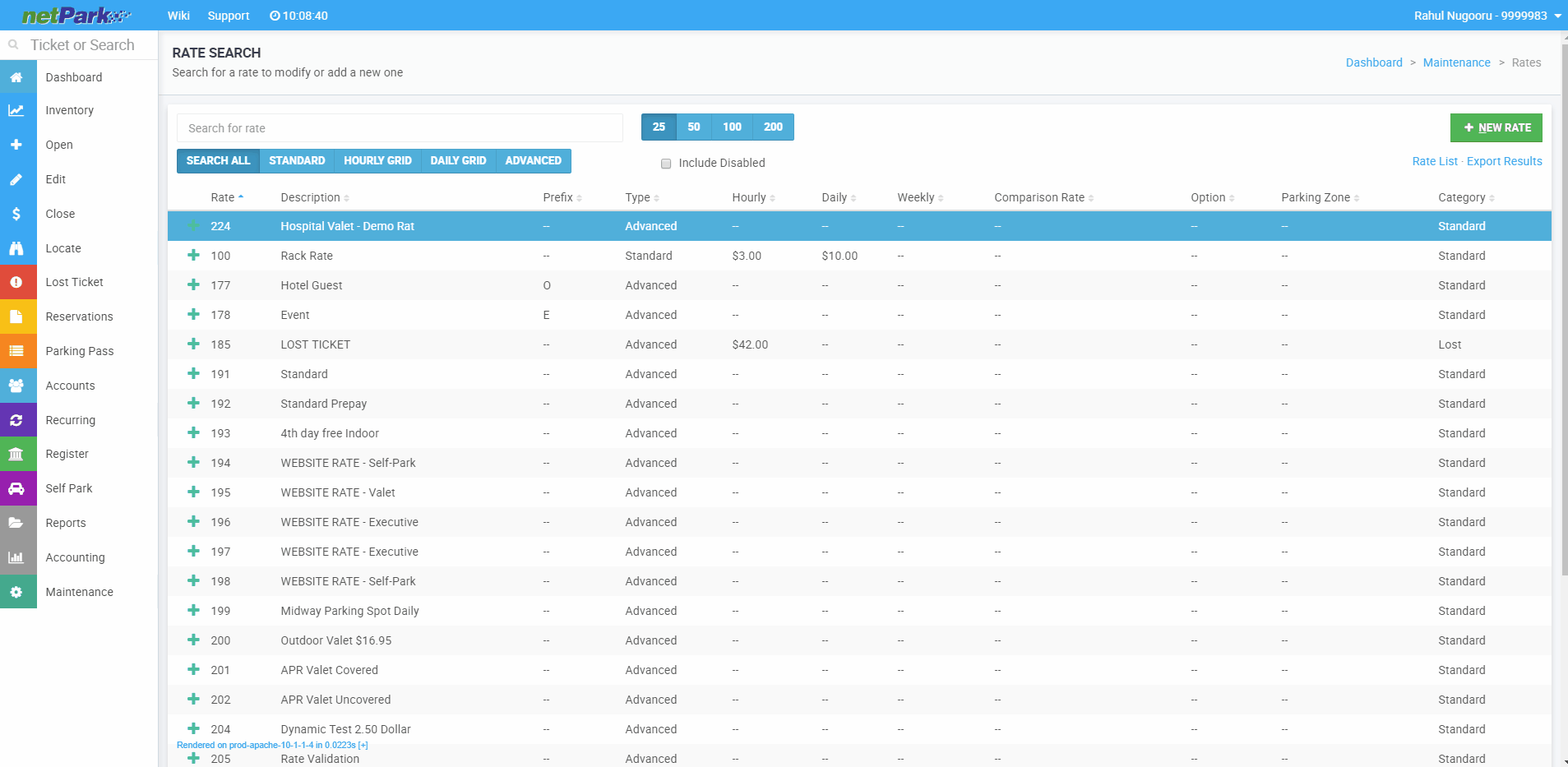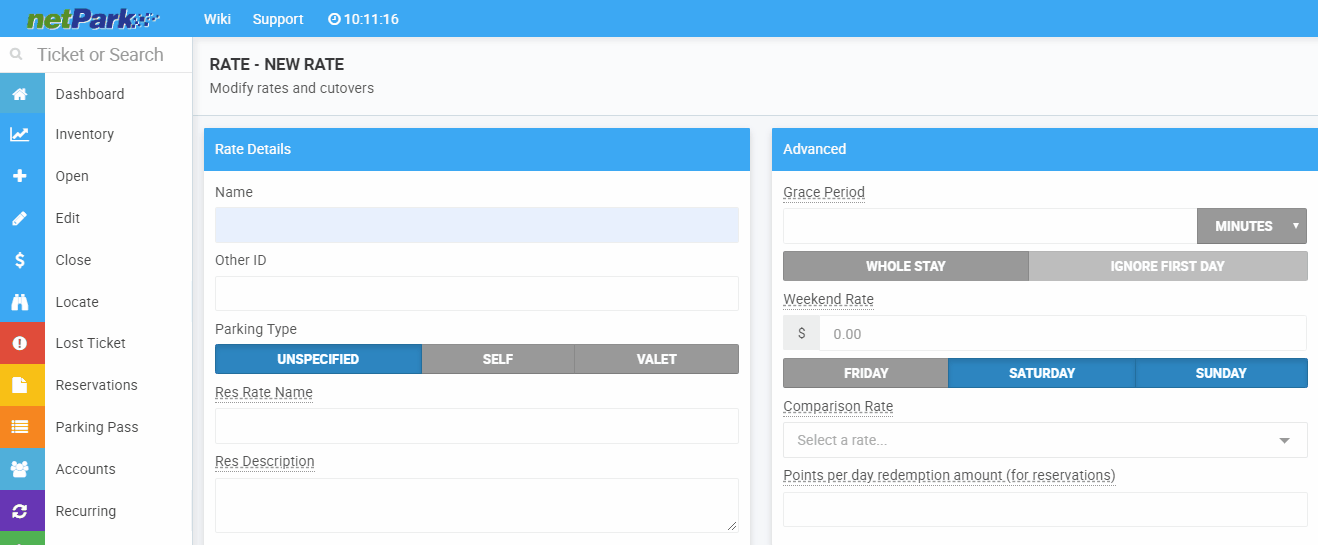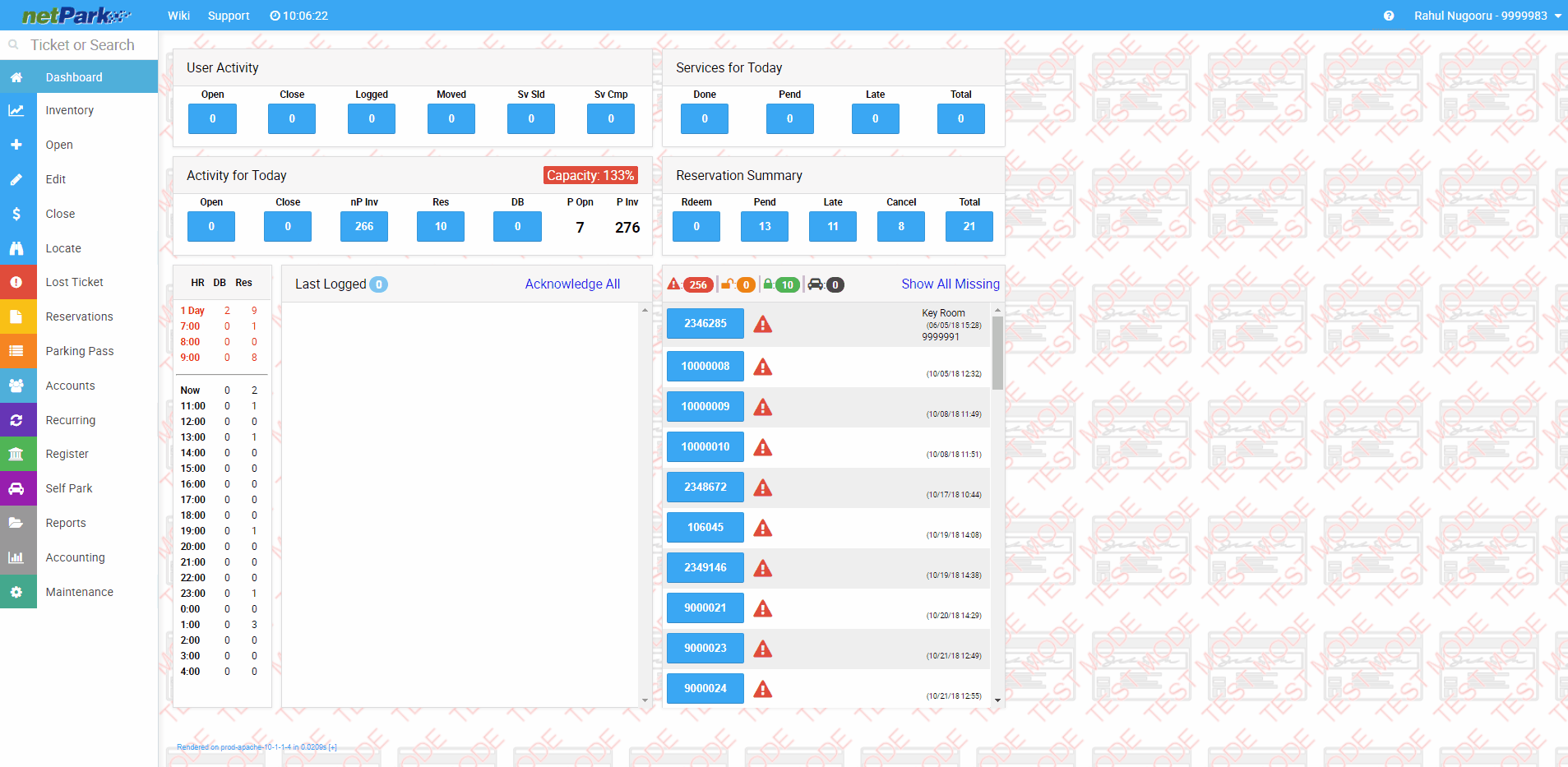
Creating A Rate
- From the dashboard, users will go to the Maintenance Screen.
- Then users will click into the Rates section of maintenance. This will take users to the Rates Search Screen.
- Within the Rates Search Screen users will click the green + NEW RATE button.
- This will take users to the Rate – New Rate screen.
- Within this screen users will need to fill in the necessary information.
- To add the actual charge, within the Rate – New Rate screen, users will need to click the green ADD NEW CHARGE + button. This will give users different options for the charge.
- After filling in the charge amount, if another charge needs to be added, users must click the blue Check Box to save that charge and move on to the next.
- Users will be able to add multiple charges with different duration as long as they do not disrupt each other.
- There are many custom options for these rates, hovering over the different titles will give users information on what each box does.
- After filling in all necessary information, users will click the green CREATE RATE button.