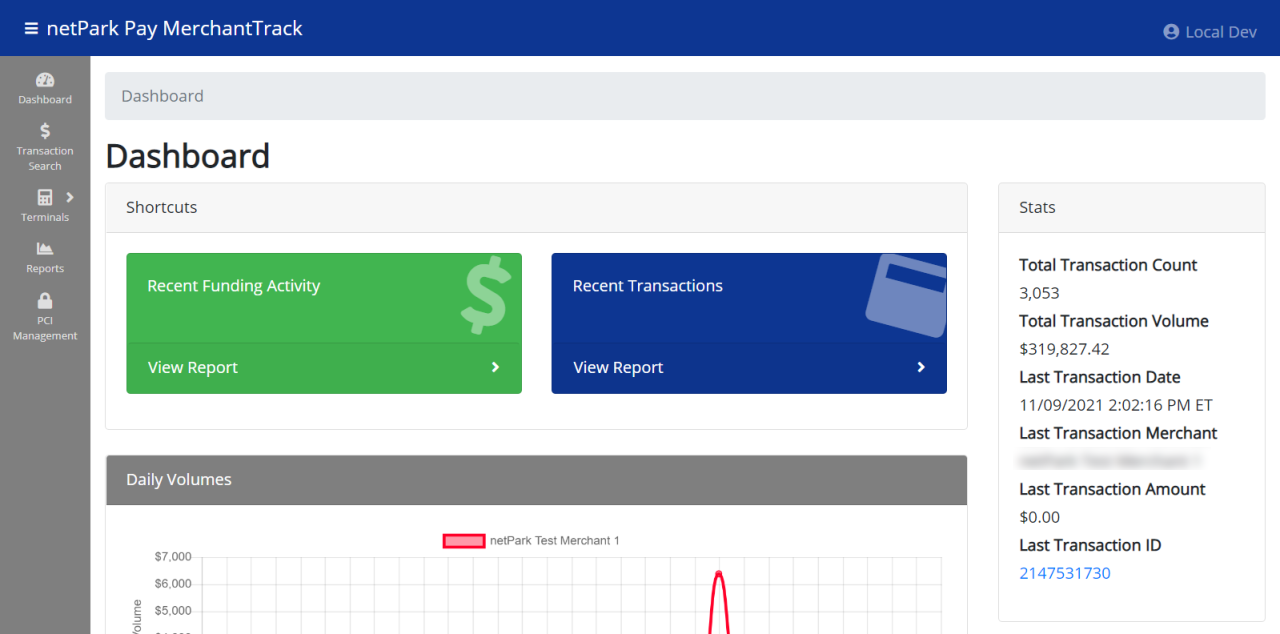Automated Reporting
Welcome to Automated Reporting! This is your one stop shop to sending scheduled report emails to any number of emails. With this new screen, you will be able to specify exactly what report parameters you would like, and exactly what frequency you would like to have the report sent to you on a normal timed schedule. This is perfect if you find yourself running a specific report hourly, daily, monthly, or even yearly. Follow this guide if you want to get started!