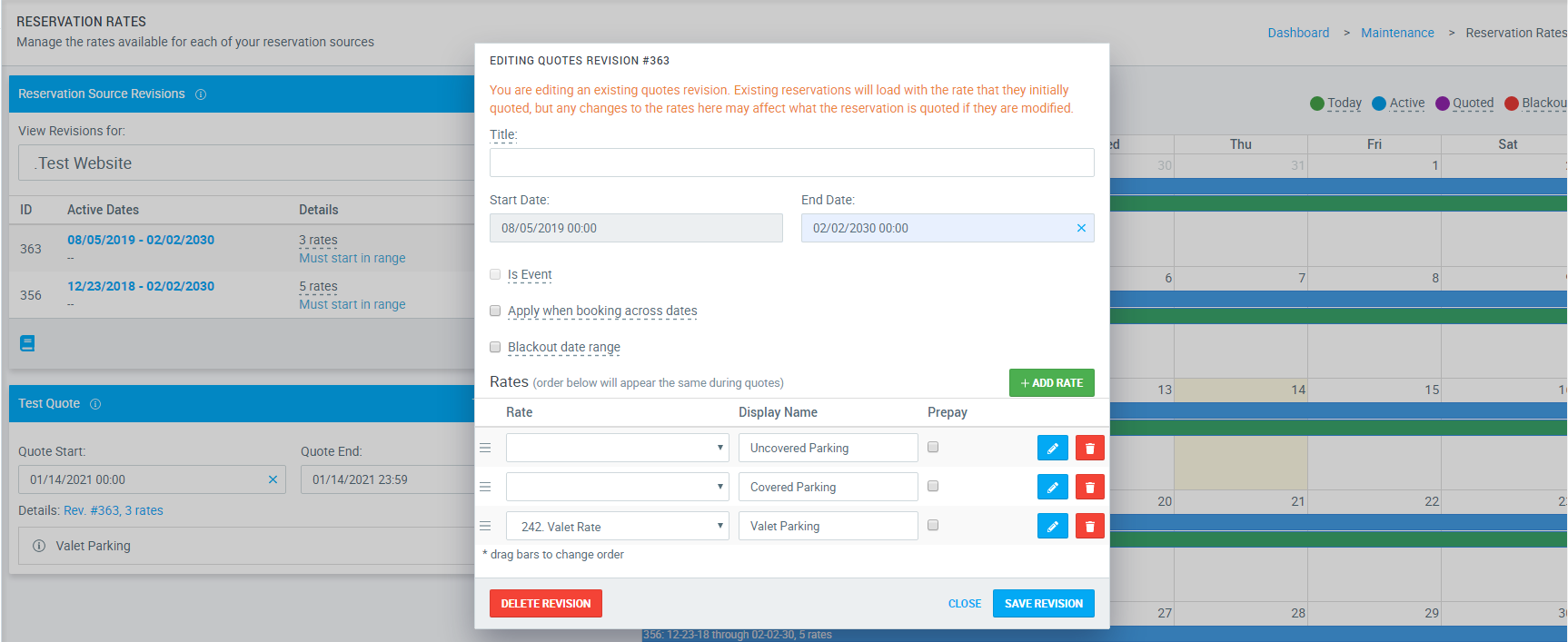Dynamic Rates
This article will explain the dynamic rate process, how to use it, and the options it offers to your rates A dynamic rate is a rate that can change when set variables created by you. This can be blacking out date ranges, changes the rate amount during an extended period of time, and can also be used to set the number of reservations each rate can be booked in the system. How to create a dynamic rate: 1. Click Maintenance 2. Click Reservation Rates 3. Choose the rate you want to edit in the drop down 4. Click the edit rate pencil 5. Then select the edit advanced options and dynamic rate pencil 6.Click Add Dynamic Rate 7. Fill out