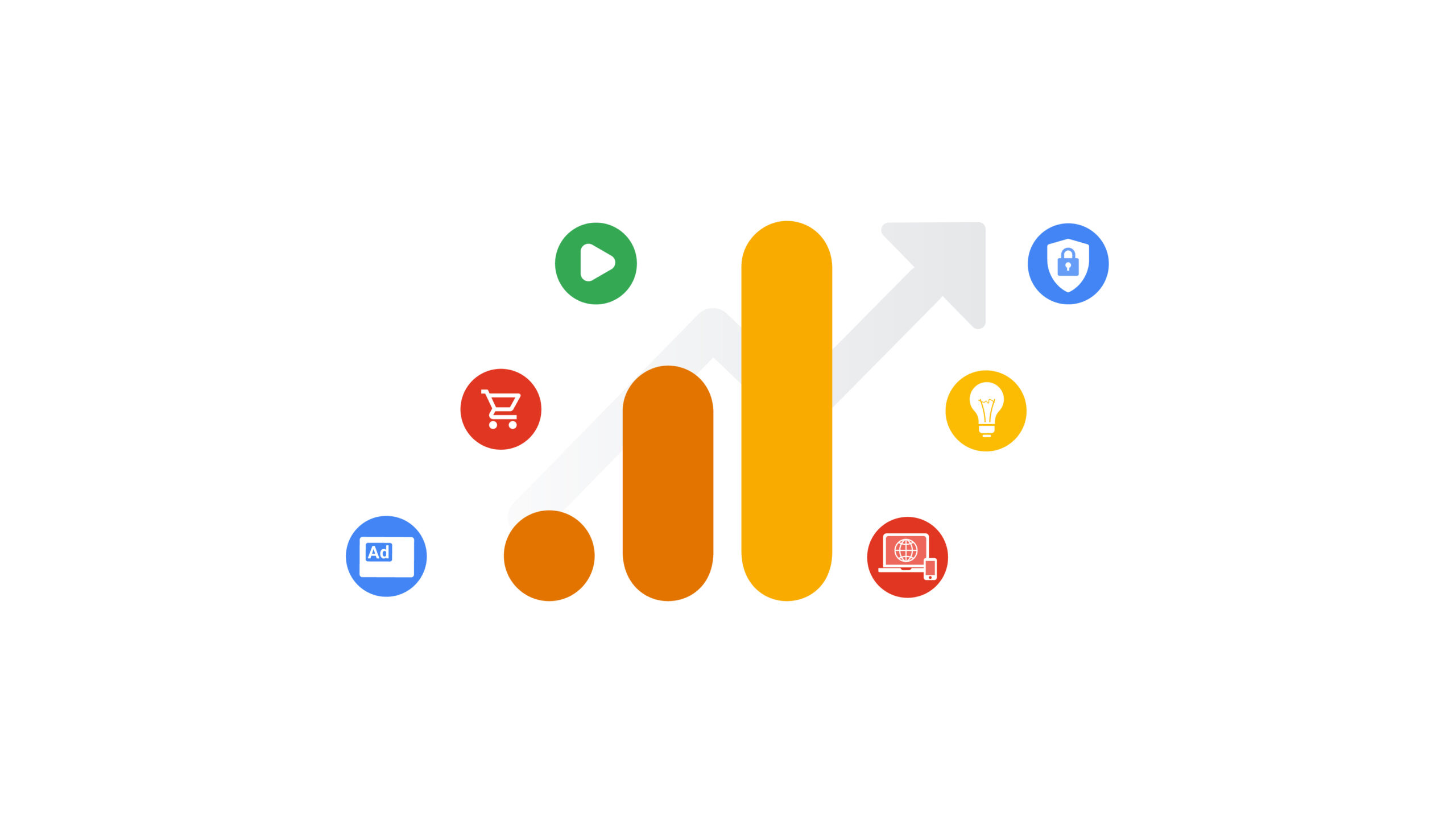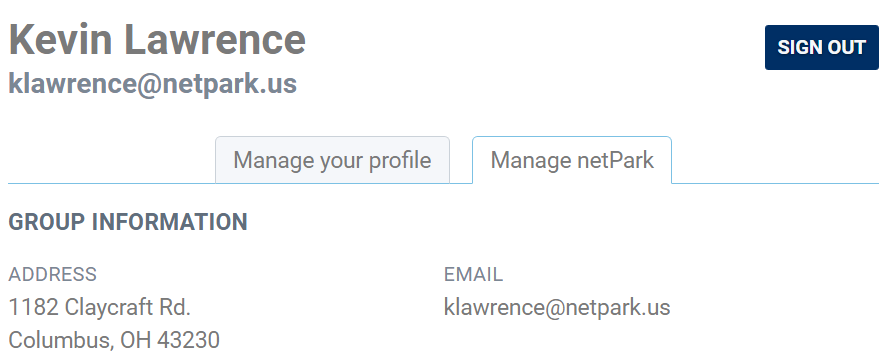MagTek DynaFlex II Go
DynaFlex II Go is a secure card reader authenticator in a small form factor that is ready to accept tap, swipe, and dip transactions in a wide variety of payment and access control environments. The device is integrated for use within the netPark MVS App. Device Overview The DynaFlex II Go is extremely simple, including only a single button on the left hand side of the device which is used to power the device on and off, as well as putting it into Bluetooth Pairing mode. The DynaFlex II Go features a magnetic track swipe reader and EMV slot on the top of the device and supports NFC payments via contactless credit cards, Apple Pay and Google Pay via holding the card or device up to the front of the DynaFlex II Go unit. The DynaFlex II Go features 4 LED lights on the front of the