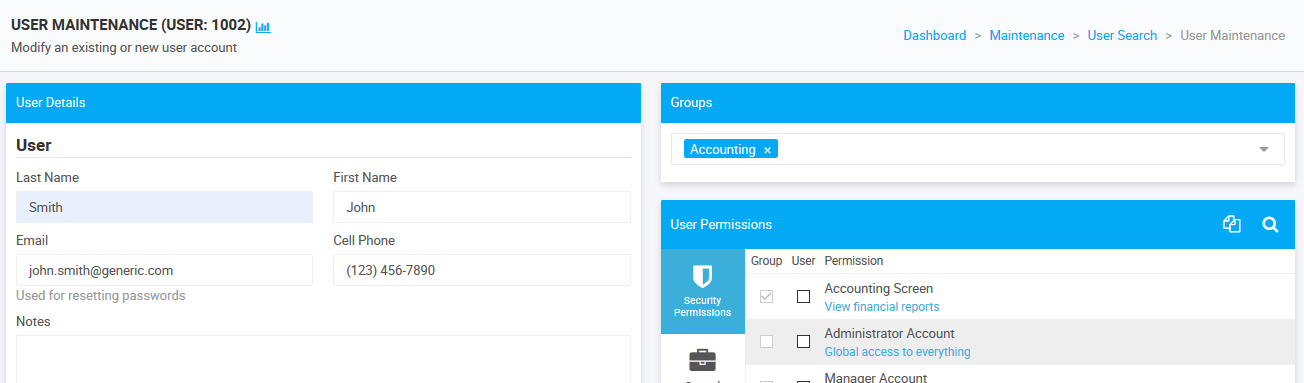Understanding Services
Services can be any sort of extra service a location may offer. These can include oil changes, car washes or gas, just to name a few How to add a new Service 1. Click Maintenance 2. Click Services 3. Click New Service Services are separated into 5 different classes. Classes are used to group services together and allow for quick the quick look up ofservices based on the class which they fall under. The classes are: Wash, Oil, Gas, Detail, and Misc Services Search Search Field – This field allows users to search for services based on their name # of Results Picker – User can select the number of results to display per page Search Tabs – User can filter the results by: All, Detail, Gas, Oil, Wash Misc Include Disabled – Checking this box allows disabled services to be returned in search results Services List – This link takes