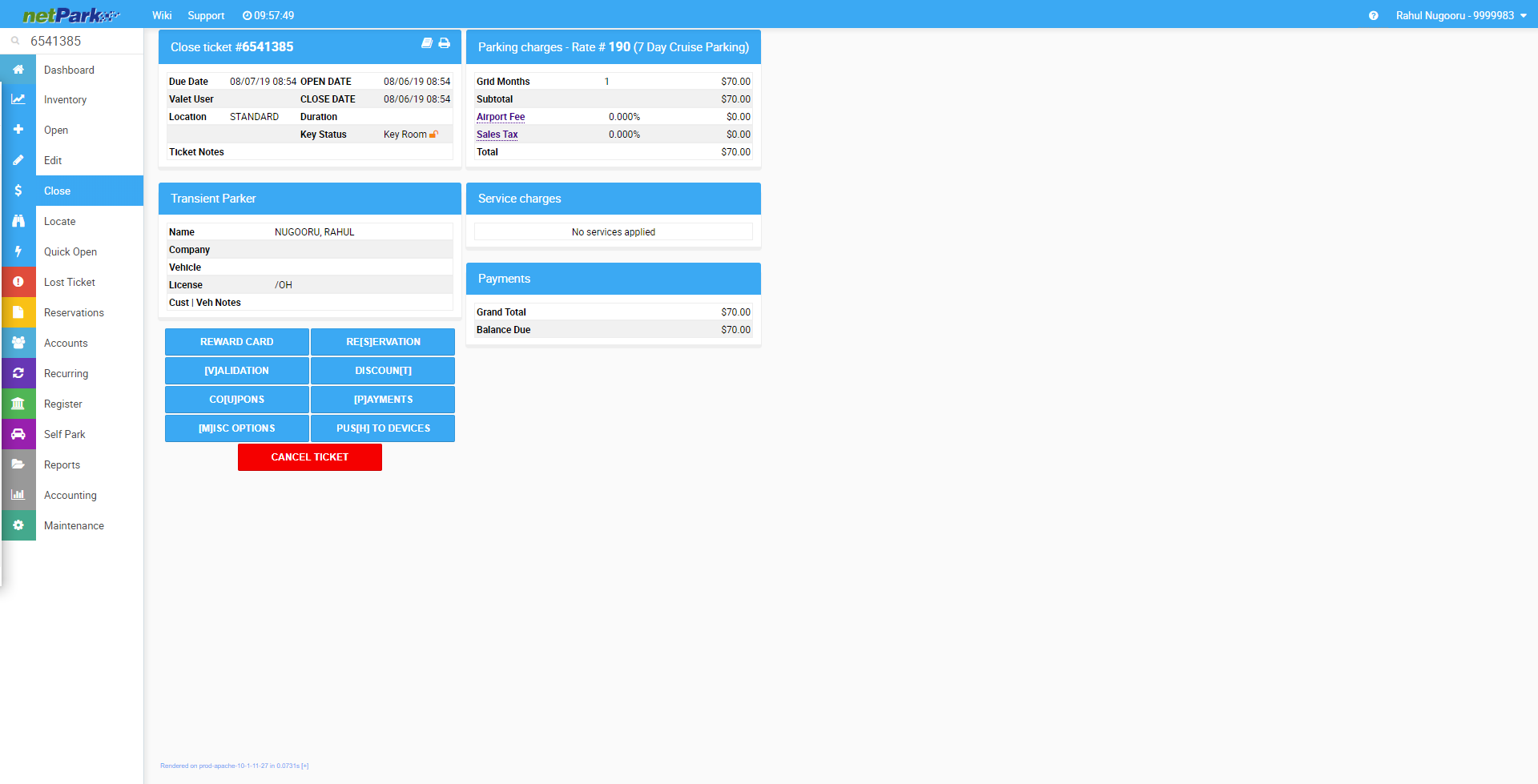Mass Ticket Update
The Mass Ticket Update tool allows users to manage tickets in bulk. They can be closed or deleted. It is recommended to never delete tickets unless you are resetting a site. It should be considered a last option. How to use the Mass Ticket Update tool: 1 Login to Netpark and click Register 2 Click Mass Ticket Update 3 Select the date range you wish to edit (it is suggested to go at least two weeks back to less likely affect current tickets.) 4 Select the tickets you want to edit 5 Select Perform Action in the bottom right 6 Choose your desired action 7 You may receive a pop up asking for a note. It is important to fill this out as it will show in reports later. 8 After completion some tickets may not have adjusted. Each ticket will have notes in