Convert an HTK/CTK to netPark Pay
This guide walks through the process of updating an HTK or CTK to the new netPark Pay solution.
If you need help, we’re only a call or email away!
This guide walks through the process of updating an HTK or CTK to the new netPark Pay solution.
This article details the expected testing process for self park devices to ensure everything runs optimally.
NetPark Self Park facilities may have situations where employees are not present or will not be present for a set period. To help ease the burden the Self-Park screen has GATE RULES. Gate rules will perform a specific action at a specific time or date. Setting Up Gate Rules From the dashboard, users will click on SELF-PARK. Within this screen, click on GATE RULES. A new screen will appear that will allow users to begin customizing rules. Within this screen users will click on Add New Rule which will bring up the options to add in the gate rules. To the right are the different functionalities that are available within the gate rules. Below is a video detailing how to set up and use the gate rules functionality within netPark.
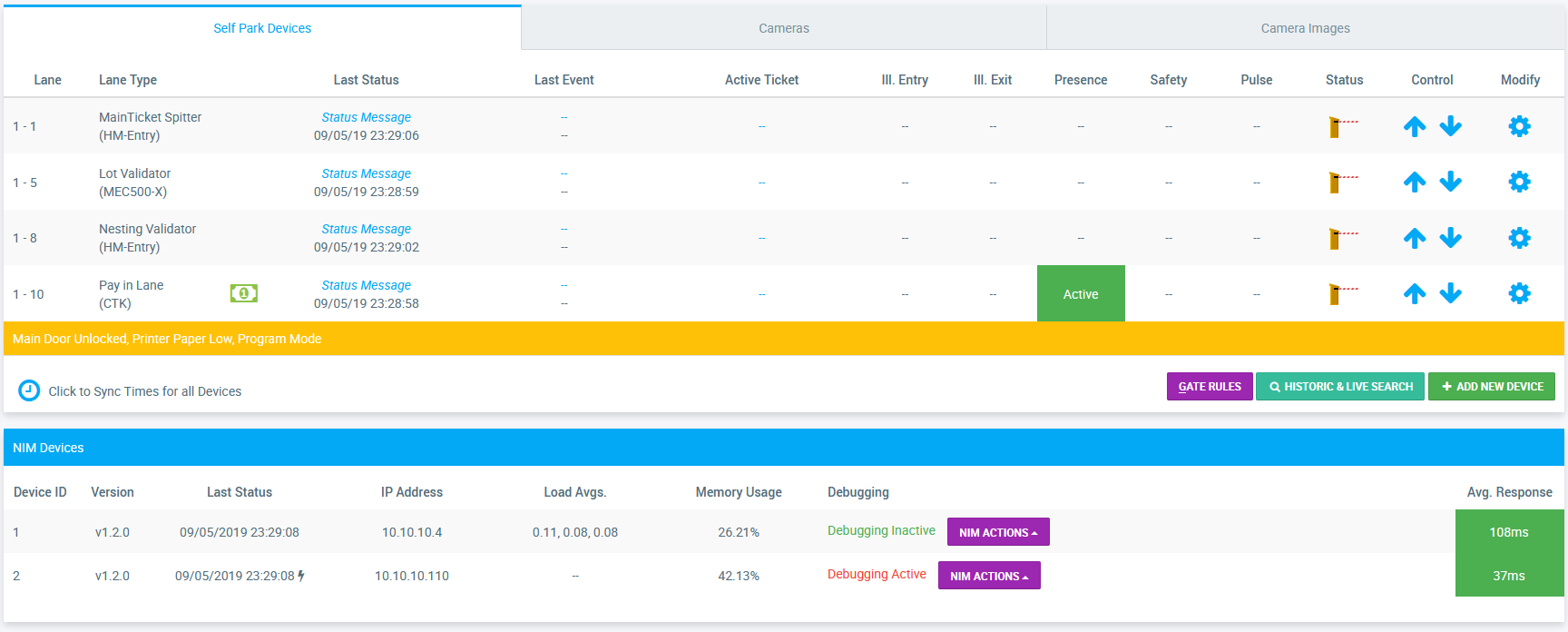
Quick overview of the Self Park screen; learn how a typical transaction flows through devices, how to troubleshoot issues that arise and how to configure new devices.
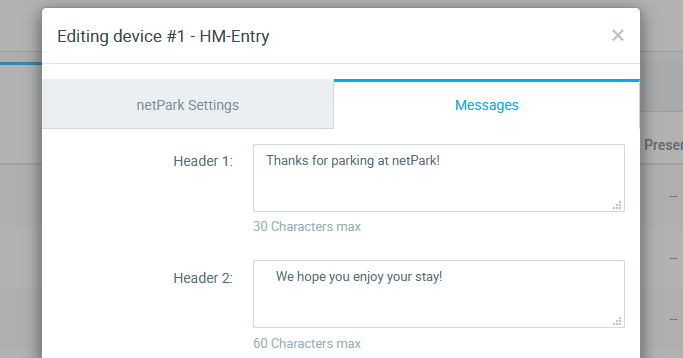
Quick walk-through for customizing the messages on PEET tickets.

This guide is a detailed how-to on configuring a Hamilton Entry/Exit (PEET) device to work in netPark.
Phone Hours
(833) 638-7275
Monday – Friday: 10AM to 6PM EST
Emergency Support – 24/7 for business critical functions
Contact Us
Please use this form to contact us with any non-emergency comments, problems or inquiries. Be sure to provide details. If this is an emergency or requires immediate assistance, please call netPark Emergency Support.