This is a guide on how to send logs from your devices. This will show you how to send logs from your HTK, CTK, and Uniterm devices.
Uniterm – When you have issues with your payment system taking cards or frequent declines, you can send us logs for review. Then send an email to support@netpark.us
1. Open the netPark software
2. Click the menu button in the top right. It looks like 3 blue lines
3. Click send logs
4. Send an email to support@netpark.us to notify us of the issue in detail and notify us that you sent logs.
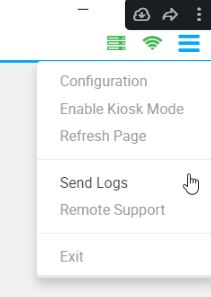
HTK – Below are instructions on how to send logs from an HTK
1. Insert the for the device and turn it until the key is vertical. It should also make a small click sound.
2. Select Program mode on the screen.
3. Use the login credentials Hamilton or netPark provided you.
4. Click on send logs, if given an option send up to 4 days of logs for better diagnostics.
Also, please make sure you put the key back in the horizontal position after sending logs.
5. Send an email to support@netpark.us to notify us of the issue in detail and notify us that you sent log.
CTK – Below are instructions on how to send logs from a CTK
1. Open the CTK device.
2. Flip the switch inside to program mode. This switch is on the inside against the back wall. It should be labeled. Up for main and down for program mode.
Note: Make sure you put this switch back after you are done sending the logs.
3. You should now see a program mode option on the CTK.
3. Use the login credentials Hamilton or netPark provided you.
5. Click send logs, if given an option send up to 4 days of logs for better diagnostics.
6. Send an email to support@netpark.us to notify us of the issue in detail and notify us that you sent logs.

