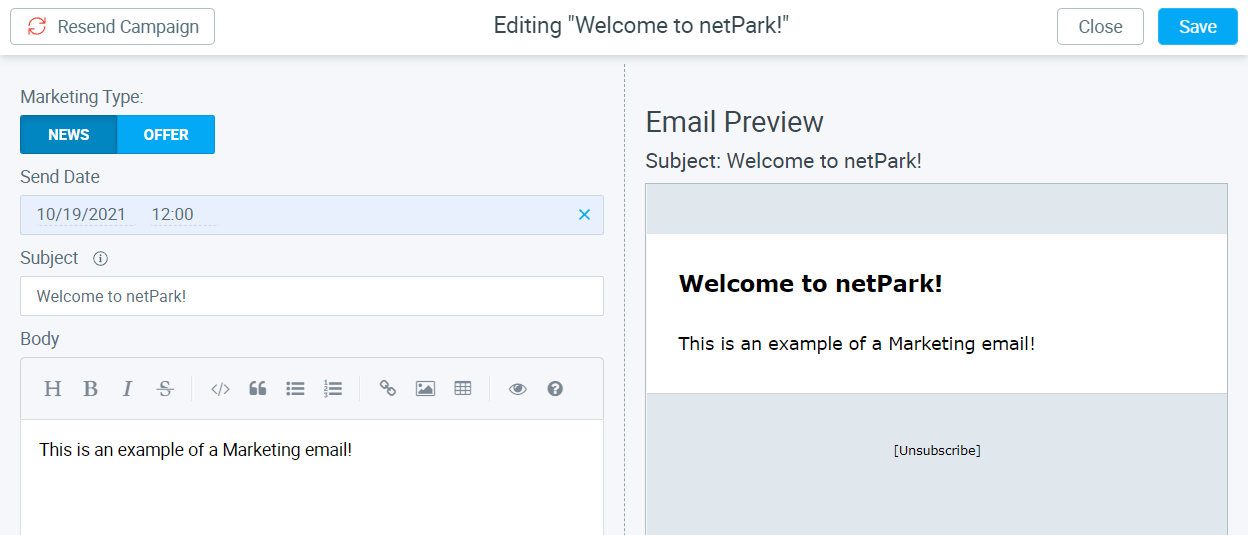
Marketing & Mass Communications
Learn about how to send Mass Marketing & Communications emails.
If you need help, we’re only a call or email away!
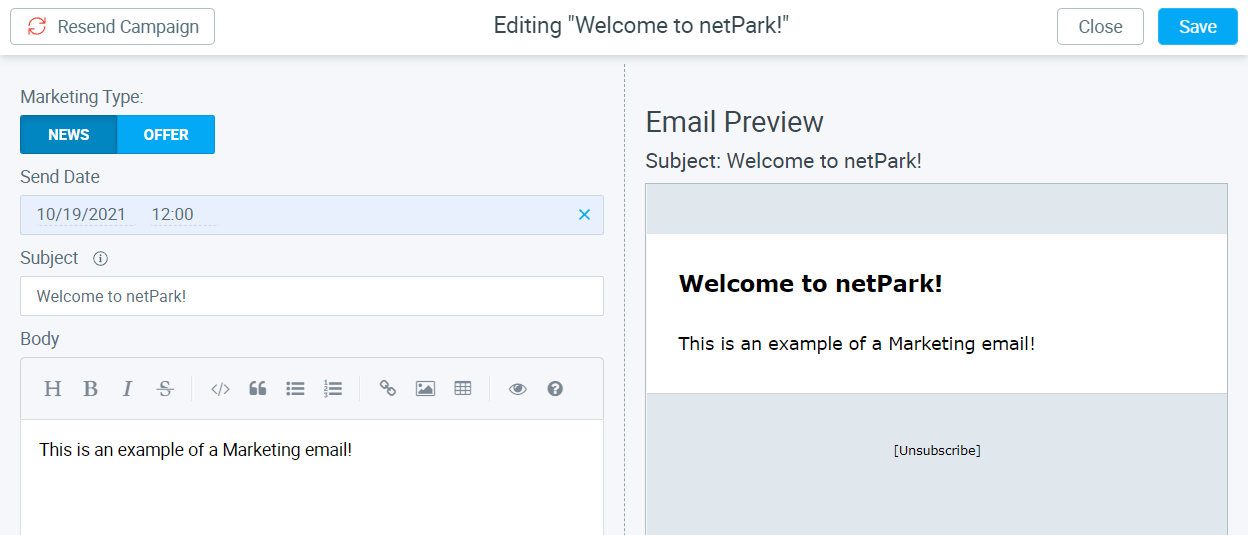
Learn about how to send Mass Marketing & Communications emails.

Surveys are a great way for Locations to get feedback from customers.
Surveys can be created to ask a multitude of questions and can be personalized to the locations preferences.
These surveys can be sent out to the customers and displayed on your website.
Locations will need to contact Support or Sales
This article will show you how to add or remove reservations from tickets that are already in the system How to add a reservation from the Open and Edit screens: 1. Click open or type in the ticket number and press edit 2. In the reservation field type in a name or reservation number 3. Click the reservation you are wanting to add to the ticket Note: It will auto populate any information it can from the reservation to the ticket 4. Fill in any missing information from the ticket 5. Click Save How to add a reservation to a ticket through ticket Close screen: 1. Type ticket number in the search box and press enter on your keyboard or find the ticket in the Inventory screen 2. Click the Reservations button 3. Type the reservation number in the new search box
This article explains how to create Time Validations and what they are Time Validations are used to give customers free parking for a certain period of time. These Validations can be used only during certain times and days that are set up within netPark. These validations can also be linked to UVG’s making them one time use only. Explanation of Validations The Duration is the amount of time in hours of parking that is covered. The Start and End times are the hours when the validation can cover parking. As stated in Validations Maintenance “By default, validations apply to end of stay. For Hourly Grid Rates, check “System Settings->Rate Calculation->Validate First Hours” to apply to beginning of stay.” When a validation is created it can be used an unlimited amount of times within the timeframes that are set. Creating Time Validations 1. From the
This article shows and explains the different permissions in each group You need to be able to be able to limit permissions of some users. Not every user should have access to everything in the system. How to edit permissions: 1. Click Maintenance 2. Click Users 3. Select the User to add to a group or select Groups 4. Once in the User account you can select the drop down and choose the group you want to apply Note: If you want you can choose entire groups ex: Manager, Administrator. Or you can choose individual permissions in each section. Different permission types: Security Permissions Here you will see a list of user groups. You select a premade group so it auto assigns them the permissions that come with that group. General Permissions This is where you can allow users to get permissions for Customers,
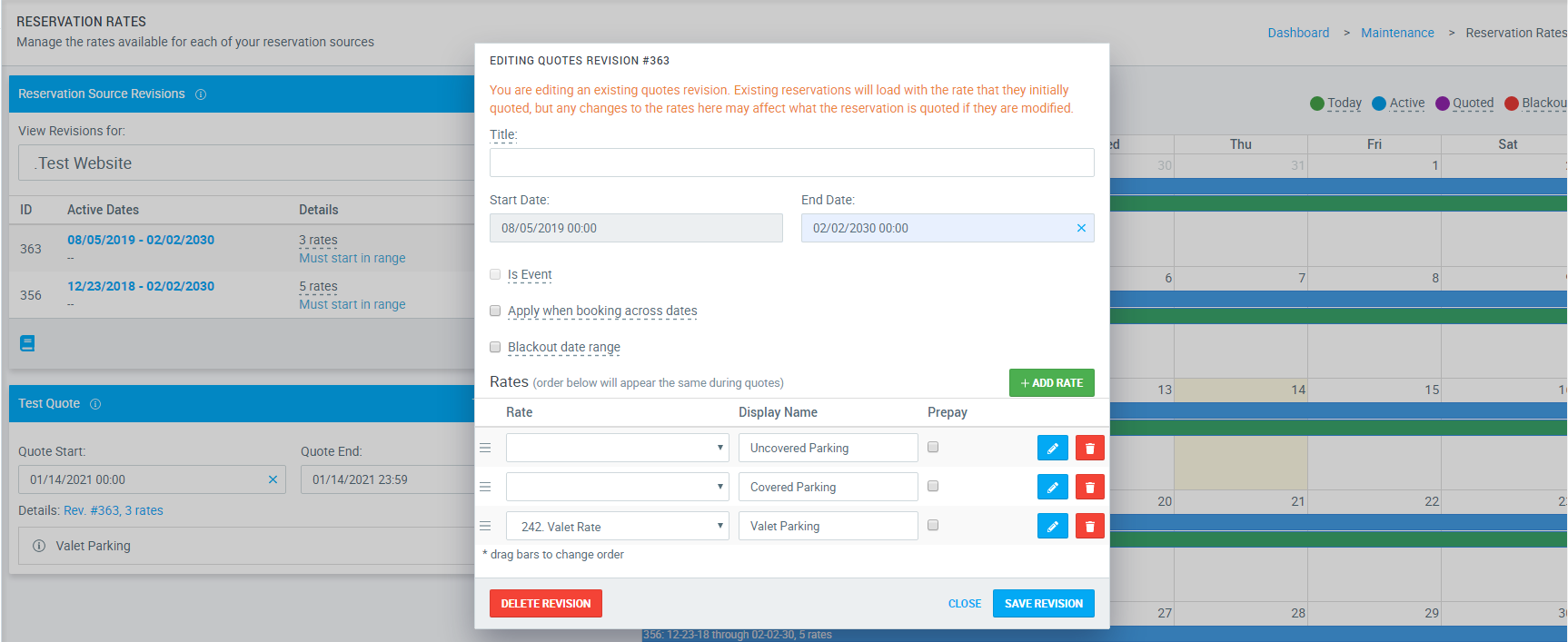
– If a rate for your website or a third party website needs to be changed, you will make the change in the same place that Reservation Rates are created. To learn how to create a new Reservation Rate revision, click here. – Revisions are rates and date spans that are set up by the location. 1. From the dashboard click on Maintenance-> Reservation Rates. 2. Select the source that needs the change made. 3. Click on the blue pencil to bring up the “editing quotes revision” pop-up 4. Within this pop-up users will be able to change the rate, display name and whether or not it is pre-pay. 5. If you want to delete just a single rate from a revision, click on the red trashcan. 6. If you want to change the rate, display name, change the pre-pay and add notes, click on
This article gives a brief overview of the gift card screens and how to setup gift cards. They are pre-purchased dollars for future use on tickets. Gift Cards In the Gift Cards screen, users can see a list of all gift cards in the system. Users can get a log or export a log of all prepaid cards by clicking on the blue Gift Card Log or Export Results. Users can also get information of a single user and perform various tasks by clicking the green “Actions” button.. Gift Cards Maintenance Screen If you do not have a Gift Card option please contact support@netpark.us for further assistance. 1. Click Register 2. Click on Gift Card & Prepaid Accounts 3. You can load, refund, and credit gift cards that are already in the system 4. You can also add a new one by clicking New Gift
Lot Full Maint aka Lot Full Maintenance The Lot Full Maintenance Screen allows users to configure a self-park locations maximum inventory for weekdays and weekends How to get to the Lot Full Maintenance screen: 1. Click on Maintenance 2. Next, click on the Lot Full Maintenance aka Lot Full Maint button 3. Select your Lot Status 4. Select the dates you need to be open or closed 5. Fill in the number of spaces you have available and the Override information as well The Lot Full Maintenance Screen allows users to remotely monitor a self-park location. These settings can
What is the Inventory Screen? The Inventory Screen is used to keep track of the the locations tickets and will show opened & closed tickets. As seen below, the inventory screen gives users different information on tickets with different parameters and actions that can be performed. How to use the Inventory Screen The Inventory screen is simple and easy to navigate. Users will be able to search for tickets in the search bar of the inventory screen. This search can be narrowed down to different parameters, the green buttons listed as: Search Only By, Choose Filter & Limit to Parking Zone. These are simply means to make searching more precise and are not necessary for the screen to function. There are also four check-boxes, Email, Reservation, Notes & Car Requested. Within the search are three actions that users can do, Close, Edit & Locate. Each
What are a Parking Zones – Parking Zones are a easy way for you to separate customers and areas of parking. Netpark has made the process simple to make sure you have consistency within your parking lot. Creating a Parking Zone From the Dashboard, click Maintenance and then Parking Zones. In this screen, click the green button, +NEW PARKING ZONE A pop-up will appear. In this pop-up will be where information for the Parking Zone is inputed. There will be three tabs of information users will be able to fill out. Using Parking Zones in netPark In this section we are going to go over the different uses for Parking Zones. Using Parking Zones with Self-Park devices. Parking Zones can be used to lock down Self-Park Devices. This means that only vehicles can only come in if they have a ticket, card or reservation associated to
Phone Hours
(833) 638-7275
Monday – Friday: 10AM to 6PM EST
Emergency Support – 24/7 for business critical functions
Contact Us
Please use this form to contact us with any non-emergency comments, problems or inquiries. Be sure to provide details. If this is an emergency or requires immediate assistance, please call netPark Emergency Support.